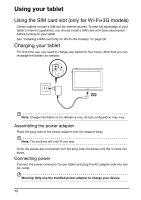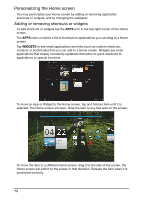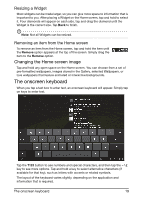Acer A700 User Guide - Page 14
Acer Ring - quick launch, Screenshot, Search
 |
View all Acer A700 manuals
Add to My Manuals
Save this manual to your list of manuals |
Page 14 highlights
Acer Ring - quick launch Acer Ring allows you to quickly and easily access your favorite applications and bookmarks. It incorporates a number of useful tools in an easy-to-use interface. Tap the Ring icon at the bottom of the screen to display Acer Ring. The left side of Acer Ring controls the volume and the right side shows Browser bookmarks. Four shortcuts around the centre of the ring start your favorite applications. Note: Open APPS > Settings > Ring to change these shortcuts. Screenshot Tap the Screenshot shortcut to save an image of the current screen. Tap the thumbnail to view the image immediately, or open the Gallery to see the Screenshots album. Search Tap the center of the ring to Search your tablet or the Internet. 14
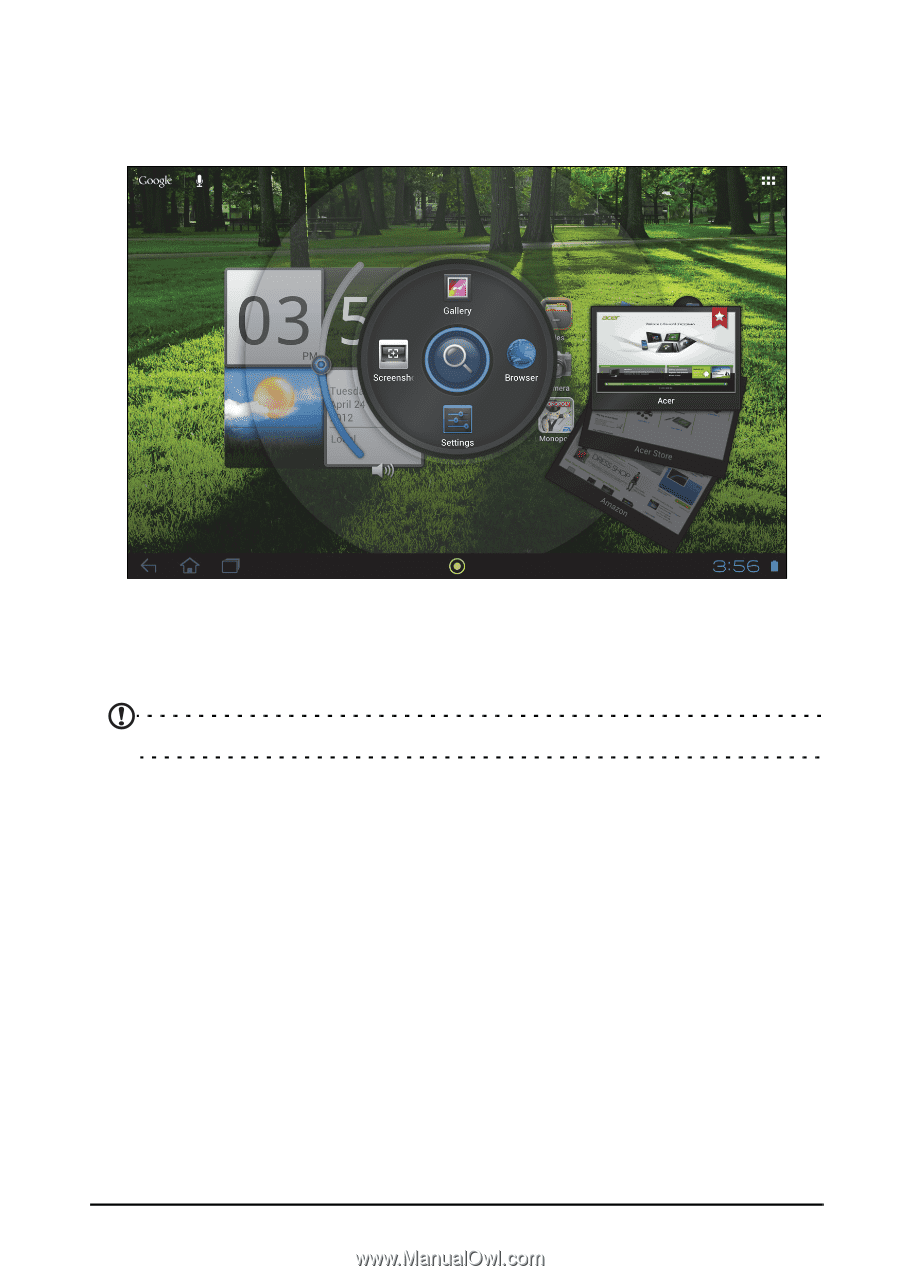
14
Acer Ring - quick launch
Acer Ring allows you to quickly and easily access your favorite applications and
bookmarks. It incorporates a number of useful tools in an easy-to-use interface.
Tap the Ring icon at the bottom of the screen to display Acer Ring.
The left side of Acer Ring controls the volume and the right side shows Browser
bookmarks.
Four shortcuts around the centre of the ring start your favorite applications.
Note:
Open
APPS
>
Settings
>
Ring
to change these shortcuts.
Screenshot
Tap the
Screenshot
shortcut to save an image of the current screen. Tap the
thumbnail to view the image immediately, or open the
Gallery
to see the
Screenshots
album.
Search
Tap the center of the ring to Search your tablet or the Internet.