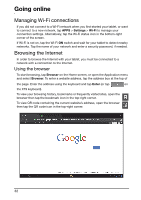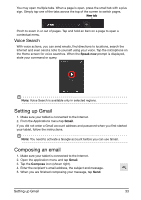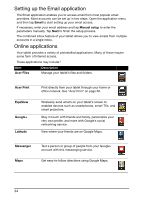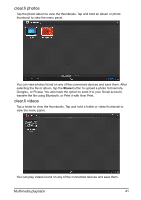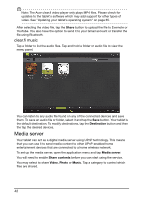Acer A700 User Guide - Page 37
Google Talk, Using downloaded applications
 |
View all Acer A700 manuals
Add to My Manuals
Save this manual to your list of manuals |
Page 37 highlights
You may keep track of the download progress from both the app's page and the tablet's status area. Important: Some applications may require payment before you can download them. You will need to have a Google Checkout account in order to pay for these applications. Using downloaded applications Once you've downloaded and installed an application, you may find it in the APPS or WIDGETS sections of the Application menu. Certain applications provide both an App and widgets, or only provide a widget (with no application icon). See "Personalizing the Home screen" on page 18. Uninstalling downloaded applications Once you've downloaded and installed an application, you may uninstall the application by pressing and holding the application icon and dragging it to the Uninstall trash can located at the top-left of the Home screen. Note: Deleting an app from the Home screen only deletes the shortcut. Alternatively, you can go to Settings from the application menu and select APPS. Tap the application you wish to uninstall, tap Uninstall and confirm. Google Talk Note: Google Talk may not be available in all countries and regions. Note: You need to activate a Google account before you can use Google Talk. Online applications 37