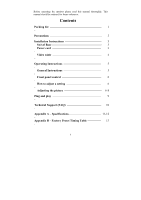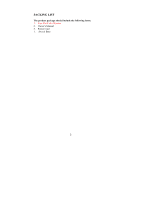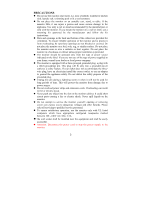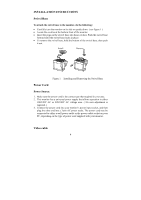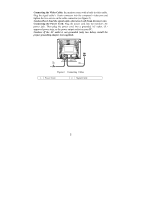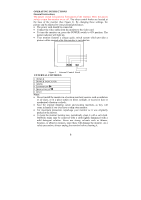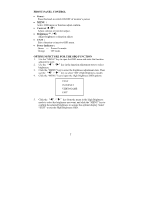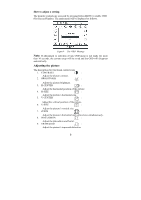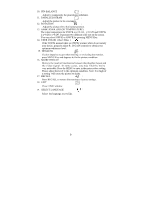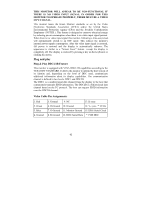Acer AF715 AF715 User's Guide - Page 5
Connecting the Video Cable, Connecting the Power Cord
 |
View all Acer AF715 manuals
Add to My Manuals
Save this manual to your list of manuals |
Page 5 highlights
Connecting the Video Cable: the monitor comes with a built-in video cable. Plug the signal cable′s 15-pin connector into the computer's video port and tighten the two screws on the cable connector.(see figure 2) Caution:Don't bend the signal cable, otherwise it will break the inner wire. Connecting the Power Cord: Plug the power cord into the monitor's AC power jack. Then plug the power cord into a grounded AC outlet, UL- approved power strip, or the power output socket on your PC. Caution: If the AC outlet is not grounded (only two holes), install the proper grounding adapter (not supplied). Figure 2 Connecting Cables 1. Power Cord 2. Signal Cable 5
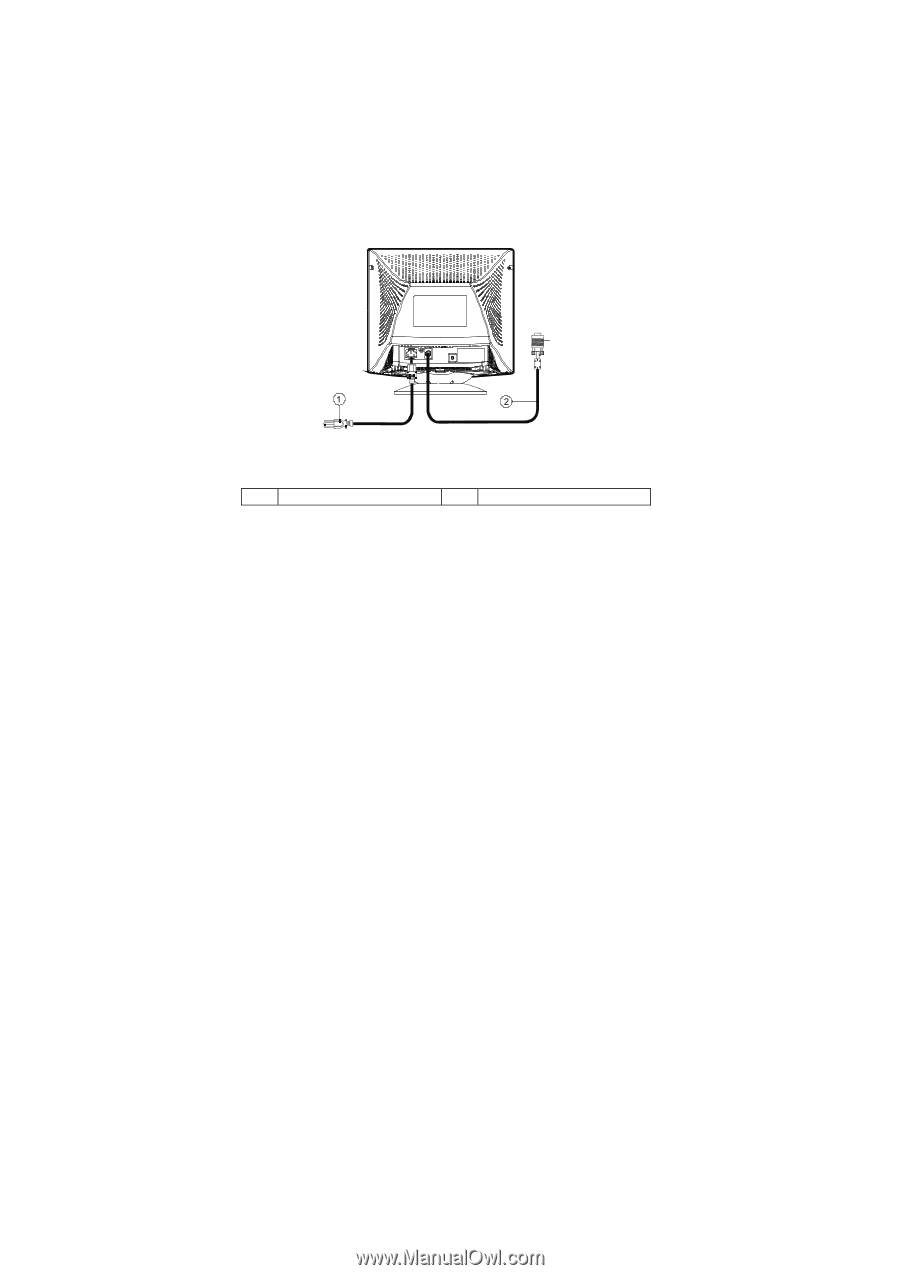
5
Connecting the Video Cable:
the monitor comes with a built-in video cable.
Plug the signal cable
′
s 15-pin connector into the computer's video port and
tighten the two screws on the cable connector.(see figure 2)
Caution:Don’t bend the signal cable, otherwise it will break the inner wire.
Connecting the Power Cord:
Plug the power cord into the monitor's AC
power jack. Then plug the power cord into a grounded AC outlet, UL-
approved power strip, or the power output socket on your PC.
Caution: If the AC outlet is not grounded (only two holes), install the
proper grounding adapter (not supplied).
Figure 2
Connecting
Cables
1.
Power Cord
2.
Signal Cable