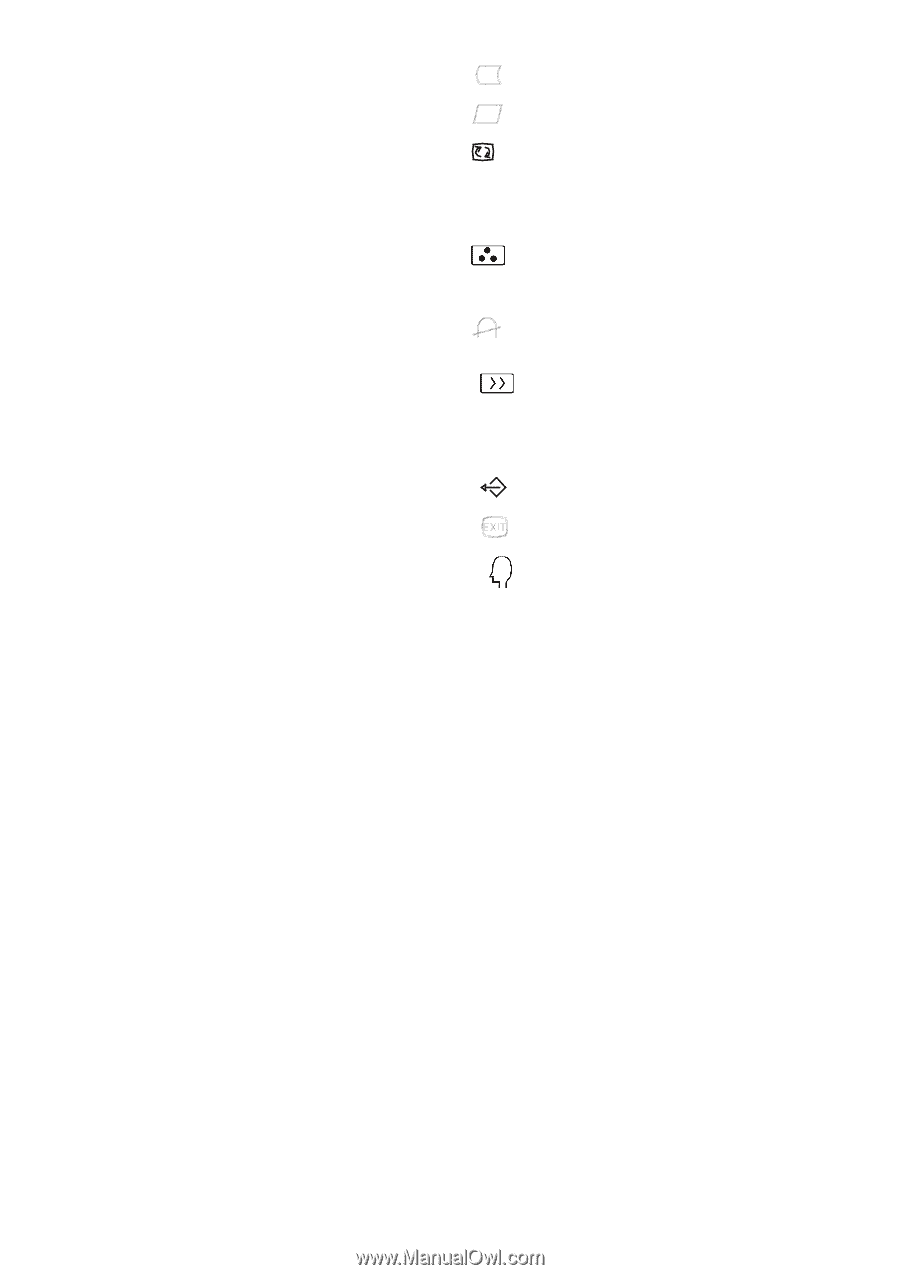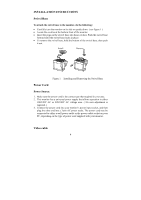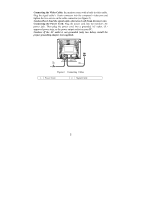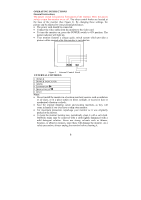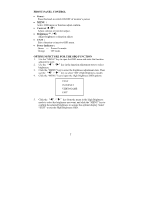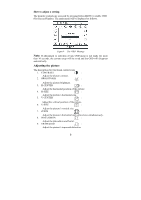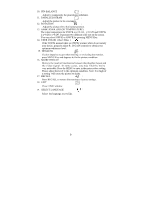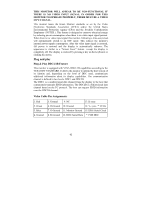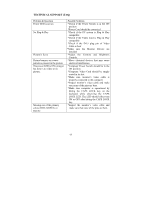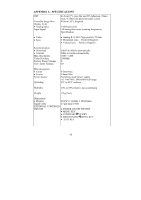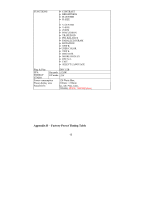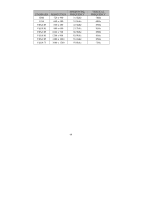Acer AF715 AF715 User's Guide - Page 9
K /9300k Color Temperature
 |
View all Acer AF715 manuals
Add to My Manuals
Save this manual to your list of manuals |
Page 9 highlights
10. PIN-BALANCE : Adjust to compensate the pincushion unbalance. 11. PARALLELOGRAM : Adjust the picture to be a rectangle. 12. ROTATION : Adjust the picture tilt to horizontal position. 13. 6500K /9300K (COLOR TEMPERATURE) : The color temperature for 6500°K is x=0.313, y=0.329 and 9300°K is x=0.283, y=0.297. It presents two different color sets on the screen. You can select 9300°K or 6500°K by pressing MENU Key. 14. USER COLOR ( Red / Blue ) : If the 9300°K normal white or 6500°K warmer white do not satisfy your desire, properly adjust R . B GAIN controls to obtain your optimum whiteness level. 15. DEGAUSS : If color impurity occurs when moving or swiveling the monitor, press MENU Key and degauss to fix the picture condition. 16. MOIRE REDUCE : Moire is the result of interference between the phosphor layout and the video signal. In some cases, you may find the moire very noticeable. Press the MENU to enter in the moire reduce setting. Please adjust the level to the optimum condition. Note: Too high of a setting will cause the picture to shake. 17. RECALL : Press RECALL to restore the monitor to factory settings. 18. EXIT : Close OSD window. 19. SELECT LANGUAGE : Select the language as you like. 9