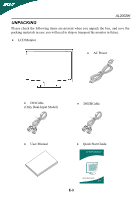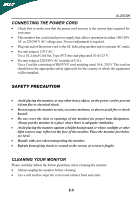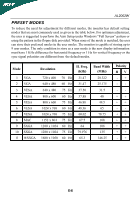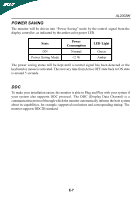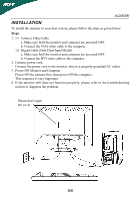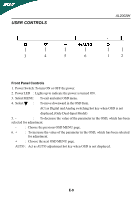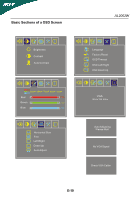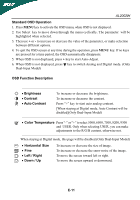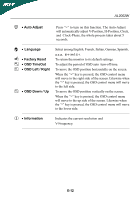Acer AL2002W AL2002 User's Guide - Page 10
Installation - problem
 |
View all Acer AL2002W manuals
Add to My Manuals
Save this manual to your list of manuals |
Page 10 highlights
AL2002W INSTALLATION To install the monitor to your host system, please follow the steps as given below: Steps 1. 1-1 Connect Video Cable a. Make sure both the monitor and computer are powered-OFF. b. Connect the VGA video cable to the computer. 1-2 Digital Cable (Only Dual-Input Model) a. Make sure both the monitor and computer are powered-OFF. b. Connect the DVI video cable to the computer. 2. Connect power cord Connect the power cord to the monitor, then to a properly grounded AC outlet. 3. Power-ON Monitor and Computer Power-ON the monitor first, then power-ON the computer. This sequence is very important. 4. If the monitor still does not function properly, please refer to the troubleshooting section to diagnose the problem. Please don't open the cover E-8