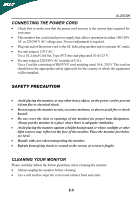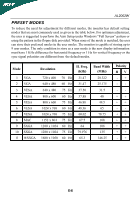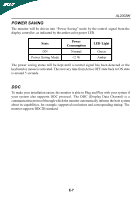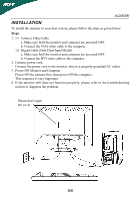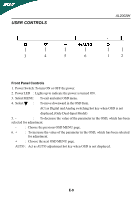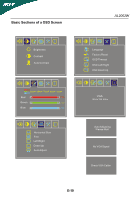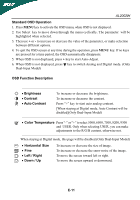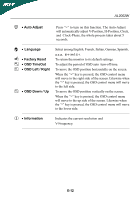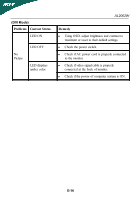Acer AL2002W AL2002 User's Guide - Page 11
User Controls
 |
View all Acer AL2002W manuals
Add to My Manuals
Save this manual to your list of manuals |
Page 11 highlights
USER CONTROLS AL2002W 3 4 5 6 1 2 Front Panel Controls 1. Power Switch: To turn ON or OFF the power. 2. Power LED : Lights up to indicate the power is turned ON. 3. Select MENU: To exit and enter OSD menu. 4. Select : To move downward in the OSD Item. ACt as Digital and Analog switching hot key when OSD is not displayed.(Only Dual-Input Model) 5. - : To decrease the value of the parameter in the OSD, which has been selected for adjustment. - : Choose the previous OSD MENU page. 6. + : To increase the value of the parameter in the OSD, which has been selected for adjustment. + : Choose the next OSD MENU page. AUTO : Act as AUTO adjustment hot key when OSD is not displayed. E-9
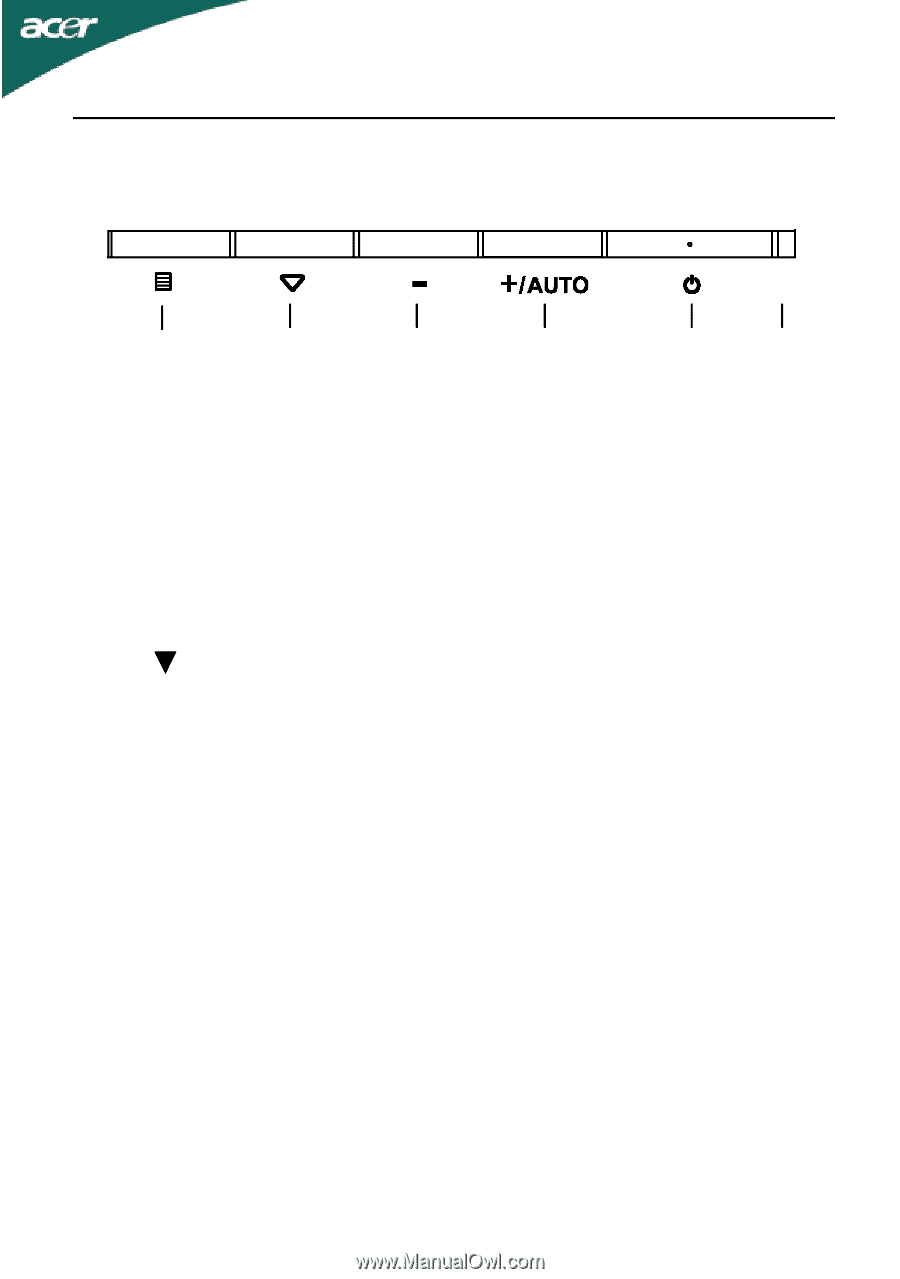
AL2002W
E-9
USER CONTROLS
Front Panel Controls
1.
Power Switch: To turn ON or OFF the power.
2.
Power LED
: Lights up to indicate the power is turned ON.
3.
Select MENU:
To exit and enter OSD menu.
4. Select
:
To move downward in the OSD Item.
ACt as Digital and Analog switching hot key when OSD is not
displayed.(Only Dual-Input Model)
5.
-
:
To decrease the value of the parameter in the OSD, which has been
selected for adjustment.
-
:
Choose the previous OSD MENU page.
6.
+
:
To increase the value of the parameter in the OSD, which has been selected
for adjustment.
+
:
Choose the next OSD MENU page.
AUTO :
Act as AUTO adjustment hot key when OSD is not displayed.
1
2
3
4
5
6