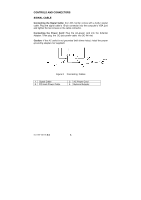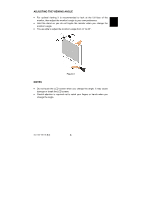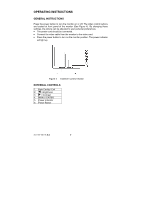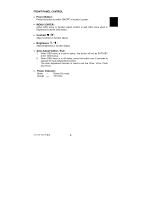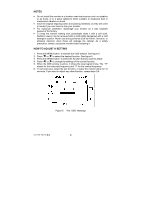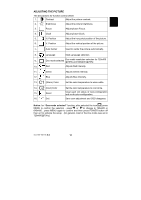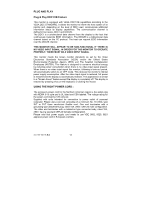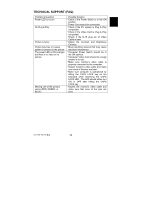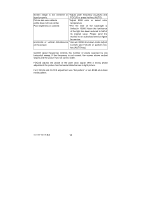Acer AL707 User Guide - Page 9
FRONT PANEL CONTROL, Power Button, MENU / ENTER, Contrast, Brightness, Auto Adjust button / Exit,
 |
View all Acer AL707 manuals
Add to My Manuals
Save this manual to your list of manuals |
Page 9 highlights
FRONT PANEL CONTROL • Power Button: Press this button to switch ON/OFF of monitor's power. • MENU / ENTER : Active OSD menu or function adjust confirm or Exit OSD menu when in Brightness/Contrast OSD status. • Contrast / : Adjust contrast or function adjust. • Brightness / : Adjust brightness or function adjust. • Auto Adjust button / Exit: 1. When OSD menu is in active status, this button will act as EXIT-KEY (EXIT OSD menu). 2. When OSD menu is in off status, press this button over 2 seconds to activate the Auto Adjustment function. The Auto Adjustment function is used to set the HPos, VPos, Clock and Focus. • Power Indicator: Green - Power On mode. Orange - Off mode. 41L1700-786-1B 英文 8
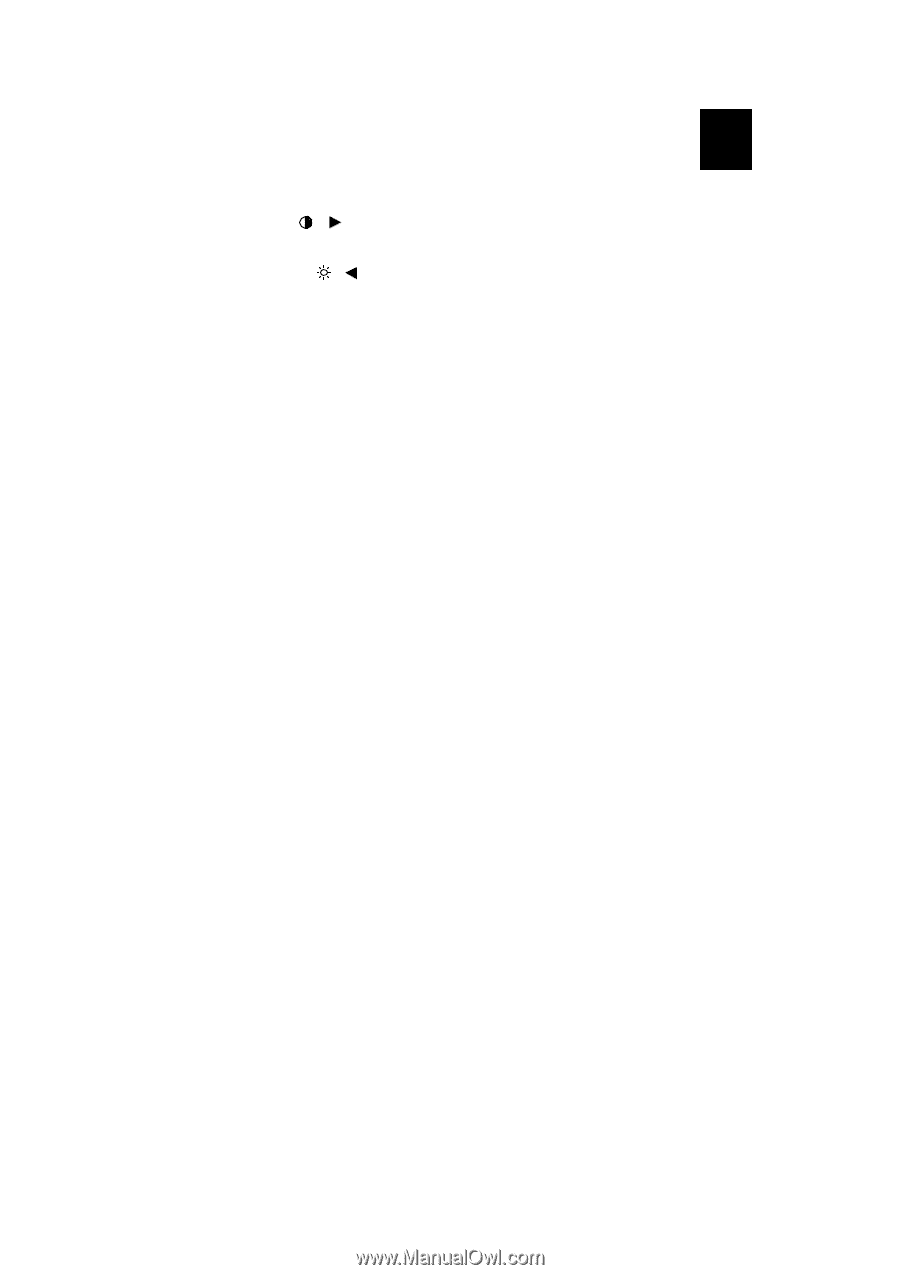
41L1700-786-1B 英文
8
FRONT PANEL CONTROL
•
Power Button:
Press this button to switch ON/OFF of monitor’s power.
•
MENU / ENTER :
Active OSD menu or function adjust confirm or Exit OSD menu when in
Brightness/Contrast OSD status.
•
Contrast
/
:
Adjust contrast or function adjust.
•
Brightness
/
:
Adjust brightness or function adjust.
•
Auto Adjust button / Exit:
1.
When OSD menu is in active status, this button will act as EXIT-KEY
(EXIT OSD menu).
2.
When OSD menu is in off status, press this button over 2 seconds to
activate the Auto Adjustment function.
The Auto Adjustment function is used to set the HPos, VPos, Clock
and Focus.
•
Power Indicator:
Green
—
Power On mode.
Orange
—
Off mode.