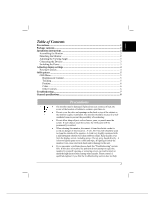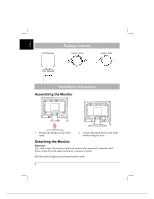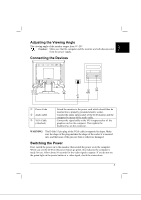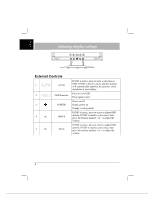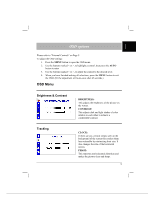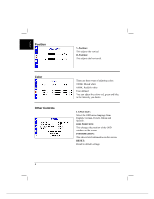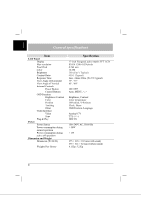Acer AL718 AL718 User Guide - Page 3
Adjusting the Viewing Angle, Connecting the Devices, Switching the Power - monitor
 |
View all Acer AL718 manuals
Add to My Manuals
Save this manual to your list of manuals |
Page 3 highlights
English Adjusting the Viewing Angle The viewing angle of the monitor ranges from 0°~20°. Caution: Make sure that the computer and the monitor are both disconnected from the power supply. Connecting the Devices c Power Code d Audio cable e VGA Cable (Attached) Attach the monitor to the power cord which should then be inserted into a properly grounded electric socket. Connect the audio input socket of the LCD monitor and the computer by means of the audio cable. Connect the signal cable to the VGA output socket of the graphics card on the computer. Then tighten the thumbscrews on the connector. WARNING: The D-Sub 15 pin plug of the VGA cable is trapezoid in shape. Make sure the shape of the plug matches the shape of the socket it is inserted into, and that none of the pins are bent or otherwise damaged. Switching the Power First, switch the power on to the monitor, then switch the power on to the computer. When you see the LED on the power button go green, this indicates the computer is ready for use. Allow about 10 seconds for the video signal to appear. If you do not see the green light on the power button or a video signal, check the connections. 3