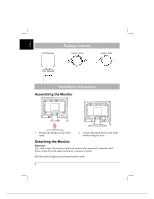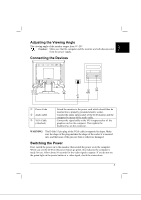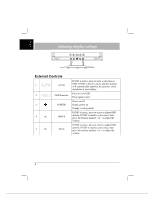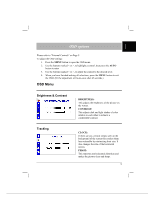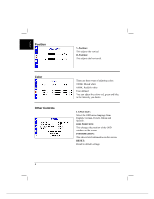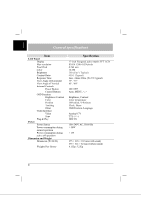Acer AL718 AL718 User Guide - Page 7
Troubleshooting
 |
View all Acer AL718 manuals
Add to My Manuals
Save this manual to your list of manuals |
Page 7 highlights
English Troubleshooting Problems Possible Solutions Power LED is not ON • Check to see if the power switch is in the ON position. • Ensure that the Power Cord is connected. No Picture • Check to see if the power switch is in the ON position. • Ensure that the Power Cord is connected. • Ensure the video cable is securely connected to the back of the monitor and the computer. • Move the mouse or press any key on the keyboard to bring the monitor out of "active off" mode. Picture shows inappropriate colors • See "Color Adjustment" to adjust RGB color or to select color temperature. Picture bounces or a wave pattern is • Move or switch off electrical devices that present in the picture may be causing interference. • Inspect the monitor's video cable and ensure that none of the pins are bent. Image is not sized or centered properly • Press select/auto key and the monitor will automatically optimize the position of your display. • See "Position adjustment". Caution: Do not attempt to service the monitor yourself or open the computer yourself. Please refer all servicing to qualified service personnel if the problems cannot be solved in "Troubleshooting" section. 7