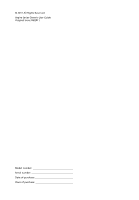Acer Aspire 4352G Generic User Guide
Acer Aspire 4352G Manual
 |
View all Acer Aspire 4352G manuals
Add to My Manuals
Save this manual to your list of manuals |
Acer Aspire 4352G manual content summary:
- Acer Aspire 4352G | Generic User Guide - Page 1
Aspire Series Generic User Guide - Acer Aspire 4352G | Generic User Guide - Page 2
Aspire Series Generic User Guide Original Issue: 09/2011 Changes may be made periodically to the information in this publication without obligation to notify any person of such revisions or changes. Such changes will be incorporated in new editions of this manual Acer Incorporated. Model number Serial number - Acer Aspire 4352G | Generic User Guide - Page 3
English iii Information for your safety and comfort Safety instructions Read these instructions carefully. Keep this document for future reference. Follow all warnings and instructions marked on the product. Turning the product off before cleaning Unplug this product from the wall outlet before - Acer Aspire 4352G | Generic User Guide - Page 4
on power cord requirements, contact an authorized reseller or service provider. Protecting your hearing Warning: Permanent hearing loss volume for prolonged periods of time. To protect your hearing, follow these instructions. • Increase the volume gradually until you can hear clearly and comfortably. - Acer Aspire 4352G | Generic User Guide - Page 5
with your skin or body. • Your device and its enhancements may contain small parts. Keep them out of the reach of small children. Product servicing Do not attempt to service this product yourself, as opening or removing covers may expose you to dangerous voltage points or other risks. Refer all - Acer Aspire 4352G | Generic User Guide - Page 6
• The product has been dropped or the case has been damaged. • The product exhibits a distinct change in performance, indicating a need for service. • The product does not operate normally after following the operating instructions. Note: Adjust only those controls that are covered by the operating - Acer Aspire 4352G | Generic User Guide - Page 7
, which could affect performance. Note: Please refer to www.acer.com for battery shipping documents. Replacing the battery pack The "CLASS 1 LASER PRODUCT." In case of any trouble with this device, please contact your nearest AUTHORIZED service station. To prevent direct exposure to the laser - Acer Aspire 4352G | Generic User Guide - Page 8
equipment when not in use and/or before servicing. • To avoid the remote risk of laptop under the following conditions. These devices may include, but are not limited to: wireless LAN (WLAN), Bluetooth Ensure that the above separation distance instructions are followed until the transmission is - Acer Aspire 4352G | Generic User Guide - Page 9
your device in health care facilities when any regulations posted in these areas instruct you to do so. Hospitals or health care facilities may be using with some hearing aids. If interference occurs, consult your service provider. Vehicles RF signals may affect improperly installed or inadequately - Acer Aspire 4352G | Generic User Guide - Page 10
with a potentially explosive atmosphere and obey all signs and instructions. Potentially explosive atmospheres include areas where you would normally off the device at refueling points such as near gas pumps at service stations. Observe restrictions on the use of radio equipment in fuel depots - Acer Aspire 4352G | Generic User Guide - Page 11
and prevent greenhouse gas emissions by meeting strict energy efficiency guidelines set by the U.S. Environmental Protection Agency. Acer is committed to offering products and services worldwide that help customers save money, conserve energy and improve the quality of our environment. The more - Acer Aspire 4352G | Generic User Guide - Page 12
the monitor, using a footrest, or raising your sitting height to achieve maximum comfort. Observe the following tips: • Refrain from staying too long in one fixed posture. • Avoid slouching forward and/or leaning backward. • Stand up and walk around regularly to remove the strain on your leg muscles - Acer Aspire 4352G | Generic User Guide - Page 13
English xiii Eyes • Rest your eyes frequently. • Give your eyes regular breaks by looking away from the monitor and focusing on a distant point. • Blink frequently to keep your eyes from drying out. Display • Keep your display clean. • Keep your head at a higher level than the top edge of the - Acer Aspire 4352G | Generic User Guide - Page 14
is not installed on your computer, clicking on Aspire Generic User Guide will run the Adobe Reader setup program first. Follow the instructions on the screen to complete the installation. For instructions on how to use Adobe Reader, access the Help and Support menu. Basic care and tips for using - Acer Aspire 4352G | Generic User Guide - Page 15
English xv You can also put the computer in sleep mode by pressing the sleep hotkey + . Note: If you cannot power off the computer normally, press and hold the power button for more than four seconds to shut down the computer. If you turn off the computer and want to turn it on again, wait - Acer Aspire 4352G | Generic User Guide - Page 16
Do not tamper with batteries. Keep them away from children. • Dispose of used batteries according to local regulations. Recycle if possible. Cleaning and servicing When cleaning the computer, follow these steps: 1 Turn off the computer and remove the battery pack. 2 Disconnect the AC adapter. 3 Use - Acer Aspire 4352G | Generic User Guide - Page 17
6 Acer Backup Manager 7 Acer eRecovery Management 9 Creating a recovery backup (Optical drive) 10 Creating a recovery backup (USB flash drive) 12 Recovering your system (Optical drive) 14 To recover your system 14 Types of recovery 14 Recovering pre-installed software and drivers 14 - Acer Aspire 4352G | Generic User Guide - Page 18
media content 22 Send media content 23 Search media 23 Block and unblock devices 23 Media sharing settings 23 Power management 24 Acer PowerSmart key 24 Battery pack 25 Battery pack characteristics 25 Charging the battery 26 Optimizing battery life 26 Checking the battery level - Acer Aspire 4352G | Generic User Guide - Page 19
Password 45 Using software 46 Playing DVD movies 46 Frequently asked questions 47 Requesting service 50 International Travelers Warranty (ITW) 50 Before you call 50 Troubleshooting 51 Troubleshooting tips 51 Error messages 51 Regulations and safety notices 53 FCC statement 53 - Acer Aspire 4352G | Generic User Guide - Page 20
- Acer Aspire 4352G | Generic User Guide - Page 21
the cursor responds as you move your finger across the surface of the touchpad. The central location on the palmrest provides optimum comfort and support. Touchpad basics (with two buttons) The following items show you how to use the touchpad with two buttons. • Move your finger across the touchpad - Acer Aspire 4352G | Generic User Guide - Page 22
of numeric data entry. A better solution would be to connect an external keypad. Scroll Lock + When Scroll Lock is on, the screen moves one line up or down when you press the up or down arrow keys respectively. Scroll Lock does not work with some applications. The embedded numeric - Acer Aspire 4352G | Generic User Guide - Page 23
3 English Desired access Num Lock on Main keyboard keys Hold while typing letters on embedded keypad. Num Lock off Type the letters in a normal manner. Hotkeys The computer employs hotkeys or key combinations to access most of the computer's controls like screen brightness and volume - Acer Aspire 4352G | Generic User Guide - Page 24
4 English Hotkey + < > Icon Function Brightness up Description Increases the screen brightness. + < > + < > + < > + + + + Brightness down Volume up Decreases the screen brightness. Increases the sound volume. Volume down - Acer Aspire 4352G | Generic User Guide - Page 25
English 5 Windows keys The keyboard has two keys that perform Windows-specific functions. Key Description Windows key Pressed alone it launches the Start menu. It can also be used with other keys for other functions: < >: Open or close the Start menu < > + : Display the desktop < > + : - Acer Aspire 4352G | Generic User Guide - Page 26
a multi-purpose fingerprint software package integrated with the Microsoft Windows operating system. Utilizing the uniqueness of one's fingerprint, Acer Bio-Protection Fingerprint Solution incorporates protection against unauthorized access to your computer with centralized password management via - Acer Aspire 4352G | Generic User Guide - Page 27
Acer Backup Manager, press the Acer Backup Manager key above the keyboard. Alternatively, you can go to Start > All Programs > Acer Backup Manager > Acer then follow the onscreen instructions: 1 Select the Acer Backup Manager cannot store a backup on the source drive. 3 Select how often you want Acer - Acer Aspire 4352G | Generic User Guide - Page 28
8 If you wish to change your settings at any time, run Acer Backup Manager from the Start menu and go through the steps outlined above. English - Acer Aspire 4352G | Generic User Guide - Page 29
Operating System to Factory Defaults • Restore Operating System and Retain User Data • Reinstall Drivers or Applications This chapter will guide you through each process. To use the password protection feature of Acer eRecovery Management, you must first set the password. The password is set by - Acer Aspire 4352G | Generic User Guide - Page 30
discs, you must create the recovery disc beforehand. Throughout the process, you will be guided by onscreen instructions. Please read them carefully! 1 Click Start > All Programs > Acer, then click Acer eRecovery Management. 2 To create recovery discs for the hard drive's entire original contents - Acer Aspire 4352G | Generic User Guide - Page 31
drive and mark it with a permanent marker. Important: Write a unique, descriptive label on each disc, such as 'Windows Recovery Disc 1 of 2' or 'Apps/Drivers Recovery disc'. Make sure you keep the discs in a safe place that you will remember. 5 If multiple discs are required, insert a new disc when - Acer Aspire 4352G | Generic User Guide - Page 32
. Throughout the process, you will be guided by onscreen instructions. Please read them carefully! Important: If Acer, then click Acer eRecovery Management. 2 To create recovery backup for the hard drive's entire original contents, including Windows and all factory-loaded software and drivers - Acer Aspire 4352G | Generic User Guide - Page 33
the USB flash drive and mark it with a permanent marker. Important: Write a unique, descriptive label on each backup, such as 'Windows Recovery Backup' or 'Apps/Drivers Recovery Backup'. Make sure you keep the USB flash drive in a safe place that you will remember. - Acer Aspire 4352G | Generic User Guide - Page 34
software and drivers" on page 14. For instructions on reinstalling software and drivers that were not pre-installed, see that product's documentation or technical support Web site. 2 Revert to a previous system condition. If reinstalling software or drivers does not help, then the problem may be - Acer Aspire 4352G | Generic User Guide - Page 35
to one of these restore points to get your system running again. Windows automatically creates an additional restore point each day, and also each time you install software or device drivers. Tip: For more information about using Microsoft System Restore, click Start, then click Help and Support - Acer Aspire 4352G | Generic User Guide - Page 36
Returning your system to its factory condition If your computer experiences problems that are not recoverable by other methods, you may need to Windows and all pre-installed software and drivers: Click Start > All Programs > Acer, then click Acer eRecovery Management. Click the Restore tab, - Acer Aspire 4352G | Generic User Guide - Page 37
from the hard drive during startup To reinstall Windows and all pre-installed software and drivers: 1 Turn on your computer, then press + during startup to open Acer eRecovery Management. 2 Click Restore Operating System to Factory Defaults. Warning: Continuing the process will erase - Acer Aspire 4352G | Generic User Guide - Page 38
software and drivers" on page 18. For instructions on reinstalling software and drivers that were not pre-installed, see that product's documentation or technical support Web site. 2 Revert to a previous system condition. If reinstalling software or drivers does not help, then the problem may be - Acer Aspire 4352G | Generic User Guide - Page 39
to one of these restore points to get your system running again. Windows automatically creates an additional restore point each day, and also each time you install software or device drivers. Tip: For more information about using Microsoft System Restore, click Start, then click Help and Support - Acer Aspire 4352G | Generic User Guide - Page 40
. Returning your system to its factory condition If your computer experiences problems that are not recoverable by other methods, you may need to Windows and all pre-installed software and drivers: Click Start > All Programs > Acer, then click Acer eRecovery Management. Click the Restore tab, - Acer Aspire 4352G | Generic User Guide - Page 41
from the hard drive during startup To reinstall Windows and all pre-installed software and drivers: 1 Turn on your computer, then press + during startup to open Acer eRecovery Management. 2 Click Restore Operating System to Factory Defaults. Warning: Continuing the process will erase - Acer Aspire 4352G | Generic User Guide - Page 42
and NAS (Network Attached Storage) devices. These devices store content and make it available to DMP (Digital Media Player) and DMR (Digital Media Renderer) devices. Acer clear.fi will list DMS devices on the main screen, and you can choose ALL DEVICES or a specific device to browse the media stored - Acer Aspire 4352G | Generic User Guide - Page 43
want to send media content to a remote device, you need to do the following: 1 Choose the media content. 2 Select Send to. 3 Select the remote device. Acer clear.fi will open a dialog to display the transmission progress. Search media If you want to search your media content, you need to choose the - Acer Aspire 4352G | Generic User Guide - Page 44
. System activity refers to any activity involving one or more of the following devices: keyboard, computer employs a power management scheme that supports the advanced configuration and power interface ( Acer PowerSmart key Note: This feature is only available on certain models. Acer PowerSmart - Acer Aspire 4352G | Generic User Guide - Page 45
whenever you connect the computer to the AC adapter. Your computer supports charge-in-use, enabling you to recharge the battery while you battery. If the battery needs to be replaced, please contact an authorized service center. Conditioning a new battery pack Before you use a battery pack for - Acer Aspire 4352G | Generic User Guide - Page 46
English 26 By following the battery conditioning process you condition your battery to accept the maximum possible charge. Failure to follow this procedure will prevent you from obtaining the maximum battery charge, and will also shorten the effective lifespan of the battery. In addition, the - Acer Aspire 4352G | Generic User Guide - Page 47
English 27 Checking the battery level The Windows power meter indicates the current battery level. Rest the cursor over the battery/power icon on the taskbar to see the battery's present charge level. Battery-low warning When using battery power pay attention to the Windows power meter. Warning: - Acer Aspire 4352G | Generic User Guide - Page 48
and removing the battery pack Note: Some models have an embedded battery. If the battery needs to be replaced, please contact an authorized service center. Important! Before removing the battery from the unit, connect the AC adapter if you want to continue using your computer. Otherwise, turn - Acer Aspire 4352G | Generic User Guide - Page 49
AC adapter. 6 Disconnect the keyboard, pointing device, printer, external monitor and other external devices. 7 Disconnect the Kensington lock if you are using one to secure the computer. Moving around When you are just moving within short distances, for example, from your office desk to a meeting - Acer Aspire 4352G | Generic User Guide - Page 50
English 30 but the Sleep indicator is on, the computer has entered Sleep mode. In both cases, press and release the power button to turn the computer back on. Note that the computer may enter Hibernation mode after being in Sleep mode for a period of time. What to bring to meetings If your meeting - Acer Aspire 4352G | Generic User Guide - Page 51
the gate area. What to take with you Take the following items with you: • AC adapter • Spare, fully-charged battery pack(s) • Additional printer driver files if you plan to use another printer Special considerations In addition to the guidelines for taking the computer home, follow these guidelines - Acer Aspire 4352G | Generic User Guide - Page 52
you: • AC adapter • Power cords that are appropriate for the country to which you are traveling • Spare, fully-charged battery packs • Additional printer driver files if you plan to use another printer • Proof of purchase, in case you need to show it to customs officials • International Travelers - Acer Aspire 4352G | Generic User Guide - Page 53
for maximum security. Important! Do not forget your Supervisor Password! If you forget your password, please get in touch with your dealer or an authorized service center. - Acer Aspire 4352G | Generic User Guide - Page 54
English 34 Entering passwords When a password is set, a password prompt appears in the center of the display screen. • When the Supervisor Password is set, a prompt appears when you press to enter the BIOS utility at boot-up. • Type the Supervisor Password and press to access the BIOS - Acer Aspire 4352G | Generic User Guide - Page 55
mobile computing experience. Connectivity options Ports allow you to connect peripheral devices to your computer as you would with a desktop PC. For instructions on how to connect different external devices to the computer, read the following section. Fax/data modem Note: Information in this section - Acer Aspire 4352G | Generic User Guide - Page 56
English 36 Built-in network feature The built-in network feature allows you to connect your computer to an Ethernet-based network. To use the network feature, connect an Ethernet cable from the Ethernet (RJ-45) port on the chassis of the computer to a network jack or hub on your network. Consumer - Acer Aspire 4352G | Generic User Guide - Page 57
37 Universal Serial Bus (USB) The USB 2.0 port is a high-speed serial bus which allows you to connect USB peripherals without taking up precious system resources. English - Acer Aspire 4352G | Generic User Guide - Page 58
Multimedia Interface Note: Information in this section may not apply to your computer. HDMI (High-Definition Multimedia Interface) is an industry-supported, uncompressed, all-digital audio/video interface. HDMI provides an interface between any compatible digital audio/video source, such as a set - Acer Aspire 4352G | Generic User Guide - Page 59
flash memory card adapters, TV-tuners, Bluetooth connectivity and IEEE 1394b adapters. ExpressCards support USB 2.0 and PCI Express applications. Important functions. Not all ExpressCard slots will support both types. Please refer to your card's manual for details on how to install and use the - Acer Aspire 4352G | Generic User Guide - Page 60
English 40 Inserting an ExpressCard Insert the card into the slot and push gently until it clicks into position. EXPRESS CARD Ejecting an ExpressCard Before ejecting an ExpressCard: 1 Exit the application using the card. 2 Left-click the remove hardware icon on the taskbar and stop the card - Acer Aspire 4352G | Generic User Guide - Page 61
the AC adapter. 6 Turn on the computer. The computer automatically detects and reconfigures the total memory size. Please consult a qualified technician or contact your local Acer dealer. - Acer Aspire 4352G | Generic User Guide - Page 62
optional DVB-T (digital TV) antenna (for selected models) DVB-T digital TV is an international standard that is used to transmit terrestrial television services in digital format. It is gradually replacing analog broadcasts in many countries. The DVB-T digital antenna can be used with Windows Media - Acer Aspire 4352G | Generic User Guide - Page 63
English 43 To connect the digital antenna 1 Plug the antenna cable into the RF jack of your computer. Notebook RF Note: Do not twist or loop the antenna cable. Extend the antenna cable up to 20 cm to improve signal quality. Watching TV with an external antenna or cable socket You may use - Acer Aspire 4352G | Generic User Guide - Page 64
English 44 2 Connect the other end to your TV cable, using the cable converter if necessary. Important! Please ensure you use the correct cable system for your region before attempting to connect the antenna cable. - Acer Aspire 4352G | Generic User Guide - Page 65
your computer's BIOS. Your computer is already properly configured and optimized, and you do not need to run this utility. However, if you encounter configuration problems, you may need to run it. To activate the BIOS utility, press during the POST while the notebook PC logo is being displayed - Acer Aspire 4352G | Generic User Guide - Page 66
English 46 Using software Playing DVD movies Note: This feature is only available on certain models. When the DVD drive module is installed in the optical drive bay, you can play DVD movies on your computer. 1 Eject the DVD. Important! When you launch the DVD player for the first time, the - Acer Aspire 4352G | Generic User Guide - Page 67
Frequently asked questions The following is a list of possible situations that may arise during the use of your computer. Easy solutions are provided for each one. I turned on the power, but the computer does not start or boot up. Look at the power indicator: • If it is not lit, no power - Acer Aspire 4352G | Generic User Guide - Page 68
The keyboard does not respond. Try attaching an external keyboard to a USB port on the computer. If it works, contact your dealer or an authorized service center as the internal keyboard cable may be loose. The printer does not work. Check the following: • Make sure that the printer is connected to - Acer Aspire 4352G | Generic User Guide - Page 69
F2> during POST. To start the recovery process: 1 Restart the system. 2 While the Acer logo is showing, press + at the same time to enter the recovery process. 3 Refer to the onscreen instructions to perform system recovery. Important! This feature occupies 15 GB in a hidden partition on - Acer Aspire 4352G | Generic User Guide - Page 70
you call Please have the following information available when you call Acer for online service, and please be at your computer when you call. With your support, we can reduce the amount of time a call takes and help solve your problems efficiently. If there are error messages or beeps reported by - Acer Aspire 4352G | Generic User Guide - Page 71
attempt to open the computer yourself; contact your dealer or authorized service center for assistance. Troubleshooting tips This notebook PC incorporates an advanced design that delivers onscreen error message reports to help you solve problems. If the system reports an error message or an error - Acer Aspire 4352G | Generic User Guide - Page 72
Memory size mismatch Corrective action Contact your dealer or an authorized service center. Press (during POST) to enter the BIOS utility, then press Exit in the BIOS utility to reboot. If you still encounter problems after going through the corrective measures, please contact your dealer or - Acer Aspire 4352G | Generic User Guide - Page 73
and, if not installed and used in accordance with the instructions, may cause harmful interference to radio communications. However, there is off and on, the user is encouraged to try to correct the interference by one or more of the following measures: • Reorient or relocate the receiving antenna. - Acer Aspire 4352G | Generic User Guide - Page 74
to the telephone network, the telephone company may discontinue your service temporarily. If possible, they will notify you in advance. equipment from the phone line to determine if it is causing the problem. If the problem is with the equipment, discontinue use and contact your dealer or vendor - Acer Aspire 4352G | Generic User Guide - Page 75
manual call initiation, and support pulse dialing. 7 Use of pulse dialing, when this equipment is connected to the same line as other equipment, may give rise to bell tinkle or noise and may also cause a false answer condition. Should such problems occur, the user should NOT contact the telecom Fault Service - Acer Aspire 4352G | Generic User Guide - Page 76
56 General To prevent radio interference to the licensed service, this device is intended to be operated indoors. as wireless LAN and/or Bluetooth modules). Below information is for products with such devices. Declaration of Conformity for EU countries Hereby, Acer, declares that this computer is - Acer Aspire 4352G | Generic User Guide - Page 77
safety requirement The radiated output power of the wireless LAN Mini PCI Card and Bluetooth card is far below the FCC radio frequency exposure limits. Nevertheless, the to follow the RF safety instructions on wireless option devices that are included in the user's manual of each RF option device. - Acer Aspire 4352G | Generic User Guide - Page 78
PCI adapter implements a transmission diversity function. The function does not emit radio frequencies simultaneously from both antennas. One of the antennas is selected automatically or manually (by users) to ensure good quality radiocommunication. 2 This device is restricted to indoor use due to - Acer Aspire 4352G | Generic User Guide - Page 79
B est conforme à la norme NMB-003, No. 4, et CNR-210, No 4 (Dec 2000) et No 5 (Nov 2001). "To prevent radio interference to the licensed service, this device is intended to be operated indoors and away from windows to provide maximum shielding. Equipment (or its transmit antenna) that is installed

Aspire Series
Generic User Guide