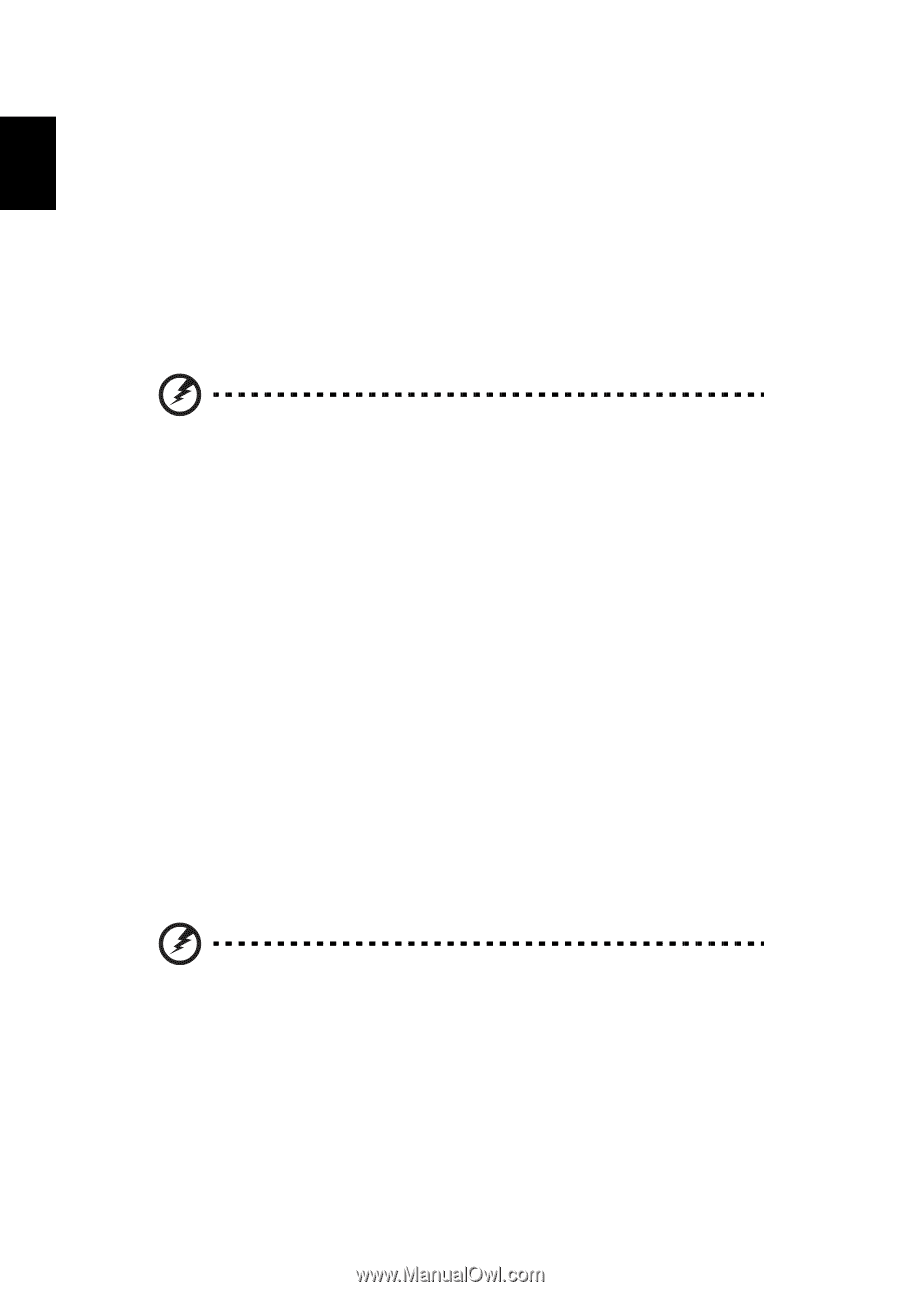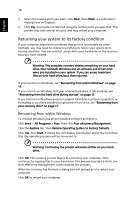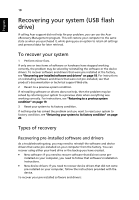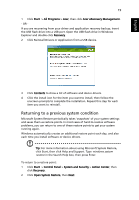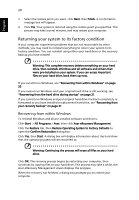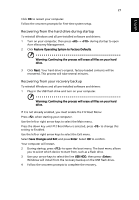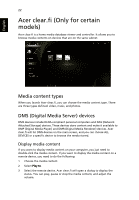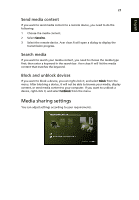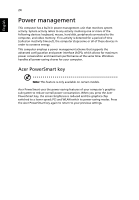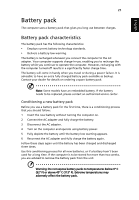Acer Aspire 4352G Generic User Guide - Page 40
Recovering from within Windows, Restore Operating System to Factory Defaults
 |
View all Acer Aspire 4352G manuals
Add to My Manuals
Save this manual to your list of manuals |
Page 40 highlights
English 20 3 Select the restore point you want, click Next, then Finish. A confirmation message box will appear. 4 Click Yes. Your system is restored using the restore point you specified. This process may take several minutes, and may restart your computer. Returning your system to its factory condition If your computer experiences problems that are not recoverable by other methods, you may need to reinstall everything to return your system to its factory condition. You can reinstall using either your hard drive or the recovery backup you have created. Warning: This complete recovery deletes everything on your hard drive, then reinstalls Windows and all software and drivers that were pre-installed on your system. If you can access important files on your hard drive, back them up now. If you can still run Windows, see "Recovering from within Windows" on page 20. If you cannot run Windows and your original hard drive is still working, see "Recovering from the hard drive during startup" on page 21. If you cannot run Windows and your original hard drive has been completely reformatted or you have installed a replacement hard drive, see "Recovering from your recovery backup" on page 21. Recovering from within Windows To reinstall Windows and all pre-installed software and drivers: Click Start > All Programs > Acer, then click Acer eRecovery Management. Click the Restore tab, then Restore Operating System to Factory Defaults to open the Confirm Restoration dialog box. Click Yes, then Start. A dialog box will display information about the hard drive that the operating system will be recovered to. Warning: Continuing the process will erase all files on your hard drive. Click OK. The recovery process begins by restarting your computer, then continues by copying files to your hard drive. This process may take a while, the Acer eRecovery Management screen displays the progress. When the recovery has finished, a dialog box prompts you to restart your computer.