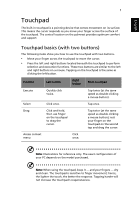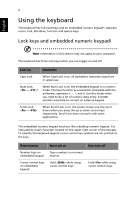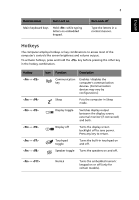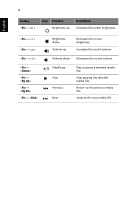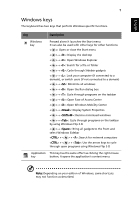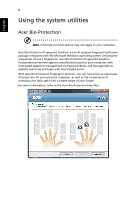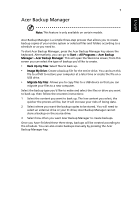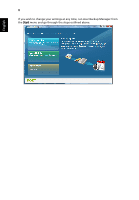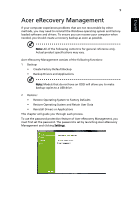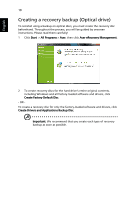Acer Aspire 4352G Generic User Guide - Page 25
Windows keys, >: Open Ease of Access Center
 |
View all Acer Aspire 4352G manuals
Add to My Manuals
Save this manual to your list of manuals |
Page 25 highlights
English 5 Windows keys The keyboard has two keys that perform Windows-specific functions. Key Description Windows key Pressed alone it launches the Start menu. It can also be used with other keys for other functions: < >: Open or close the Start menu < > + : Display the desktop < > + : Open Windows Explorer < > + : Search for a file or folder < > + : Cycle through Sidebar gadgets < > + : Lock your computer (if connected to a domain), or switch users (if not connected to a domain) < > + : Minimize all windows < > + : Open the Run dialog box < > + : Cycle through programs on the taskbar < > + : Open Ease of Access Center < > + : Open Windows Mobility Center < > + : Display System Properties < > + : Restore minimized windows < > + : Cycle through programs on the taskbar by using Windows Flip 3-D < > + : Bring all gadgets to the front and select Windows Sidebar + < > + : Search for network computers + < > + : Use the arrow keys to cycle through open programs using Windows Flip 3-D Application This key has the same effect as clicking the right mouse key button; it opens the application's context menu. Note: Depending on your edition of Windows, some shortcuts may not function as described.