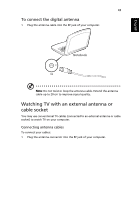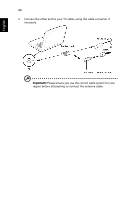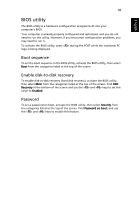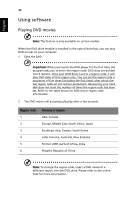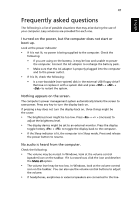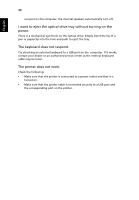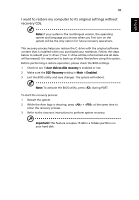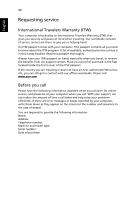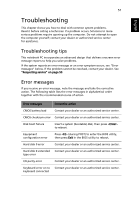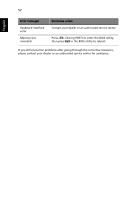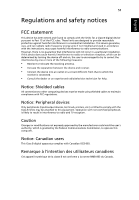Acer Aspire 4352G Generic User Guide - Page 68
I want to eject the optical drive tray without turning on the, power., The keyboard does not respond.
 |
View all Acer Aspire 4352G manuals
Add to My Manuals
Save this manual to your list of manuals |
Page 68 highlights
English 48 out port on the computer, the internal speakers automatically turn off. I want to eject the optical drive tray without turning on the power. There is a mechanical eject hole on the optical drive. Simply insert the tip of a pen or paperclip into the hole and push to eject the tray. The keyboard does not respond. Try attaching an external keyboard to a USB port on the computer. If it works, contact your dealer or an authorized service center as the internal keyboard cable may be loose. The printer does not work. Check the following: • Make sure that the printer is connected to a power outlet and that it is turned on. • Make sure that the printer cable is connected securely to a USB port and the corresponding port on the printer.

48
English
out port on the computer, the internal speakers automatically turn off.
I want to eject the optical drive tray without turning on the
power.
There is a mechanical eject hole on the optical drive. Simply insert the tip of a
pen or paperclip into the hole and push to eject the tray.
The keyboard does not respond.
Try attaching an external keyboard to a USB port on the
computer. If it works,
contact your dealer or an authorized service center as the internal keyboard
cable may be loose.
The printer does not work.
Check the following:
•
Make sure that the printer is connected to a power outlet and that it is
turned on.
•
Make sure that the printer cable is connected securely to a USB port and
the corresponding port on the printer.