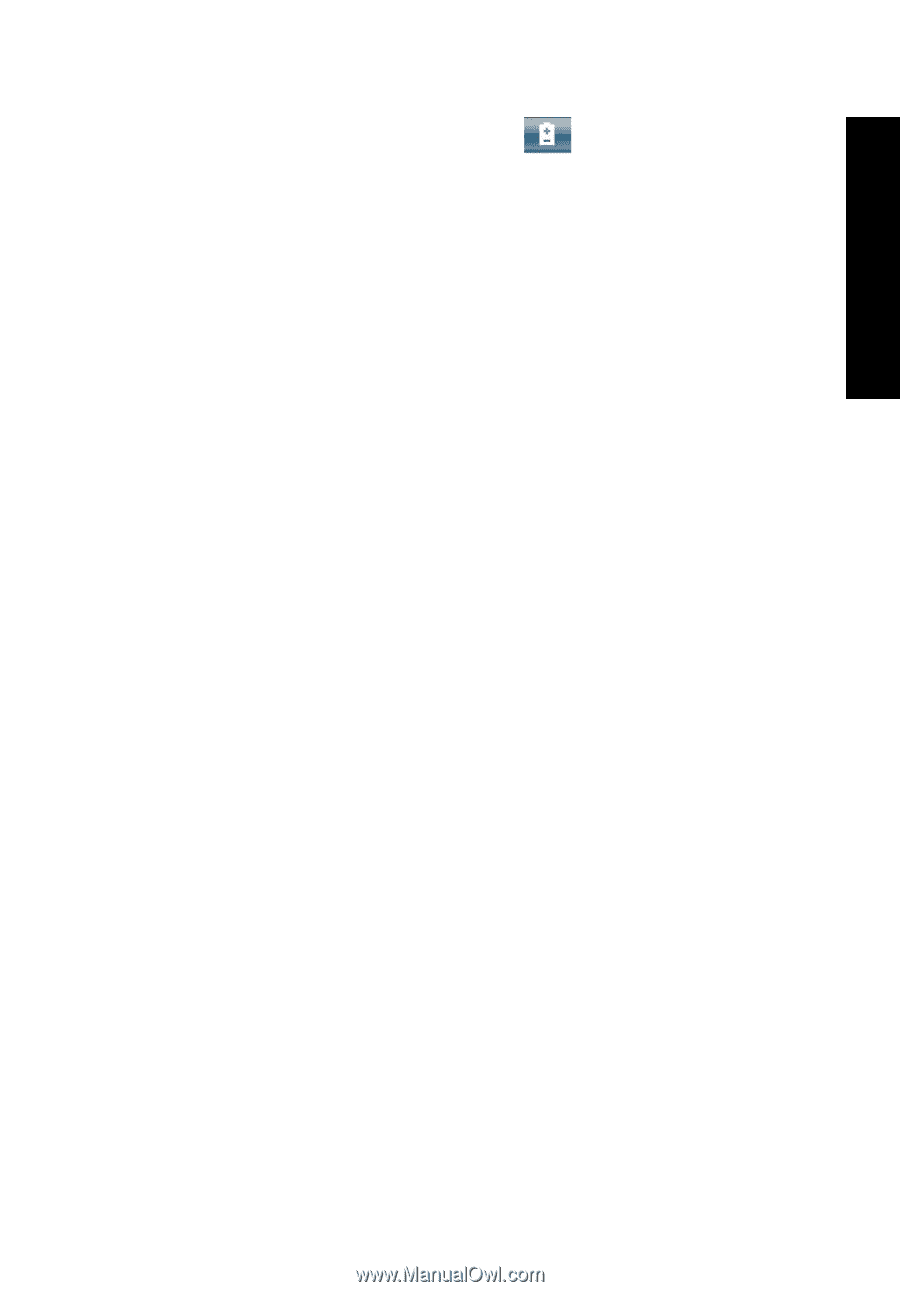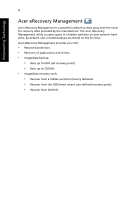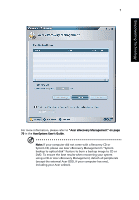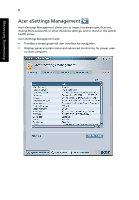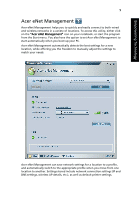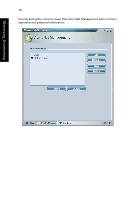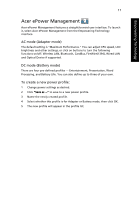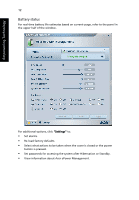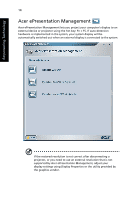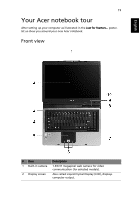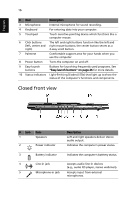Acer Aspire 5600U Aspire 5600 - 3680 User's Guide - Page 25
Acer ePower Management, AC mode Adapter mode, To create a new power profile - support
 |
View all Acer Aspire 5600U manuals
Add to My Manuals
Save this manual to your list of manuals |
Page 25 highlights
Empowering Technology 11 Acer ePower Management Acer ePower Management features a straightforward user interface. To launch it, select Acer ePower Management from the Empowering Technology interface. AC mode (Adapter mode) The default setting is "Maximum Performance." You can adjust CPU speed, LCD brightness and other settings, or click on buttons to turn the following functions on/off: Wireless LAN, Bluetooth, CardBus, FireWire(1394), Wired LAN and Optical Device if supported. DC mode (Battery mode) There are four pre-defined profiles - Entertainment, Presentation, Word Processing, and Battery Life. You can also define up to three of your own. To create a new power profile: 1 Change power settings as desired. 2 Click "Save as ..." to save to a new power profile. 3 Name the newly created profile. 4 Select whether this profile is for Adapter or Battery mode, then click OK. 5 The new profile will appear in the profile list.