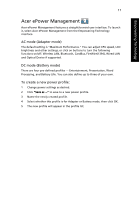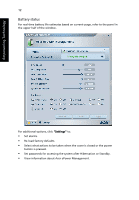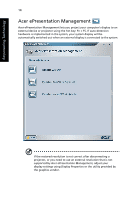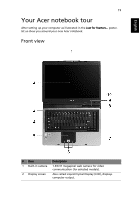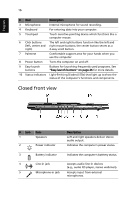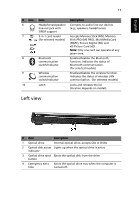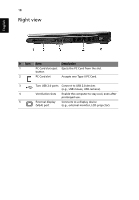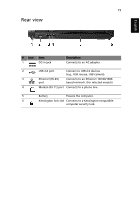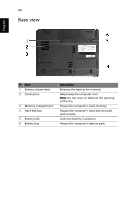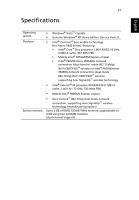Acer Aspire 5600U Aspire 5600 - 3680 User's Guide - Page 30
Closed front view, English - details
 |
View all Acer Aspire 5600U manuals
Add to My Manuals
Save this manual to your list of manuals |
Page 30 highlights
English 16 # Item 3 Microphone 4 Keyboard 5 Touchpad 6 Click buttons (left, center and right) 7 Palmrest 8 Power button 9 Easy-launch buttons 10 Status indicators Description Internal microphone for sound recording. For entering data into your computer. Touch-sensitive pointing device which functions like a computer mouse. The left and right buttons function like the left and right mouse buttons; the center button serves as a 4-way scroll button. Comfortable support area for your hands when you use the computer. Turns the computer on and off. Buttons for launching frequently used programs. See "Easy-launch buttons" on page 26 for more details. Light-Emitting Diodes (LEDs) that light up to show the status of the computer's functions and components. Closed front view # Icon 1 Item Speakers 2 Power indicator Description Left and right speakers deliver stereo audio output. Indicates the computer's power status. 3 Battery indicator Indicates the computer's batttery status. 4 Line-in jack Accepts audio line-in devices (e.g., audio CD player, stereo walkman). 5 Microphone-in jack Accepts input from external microphones.