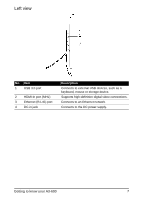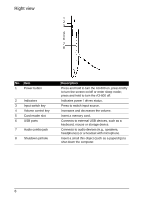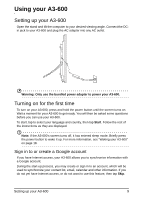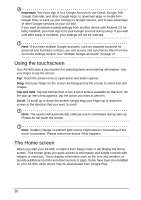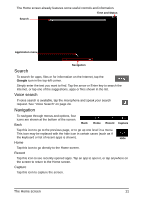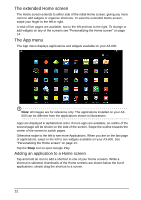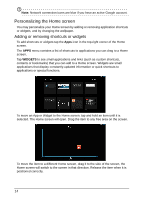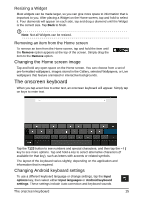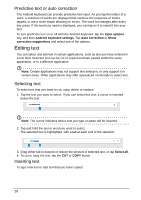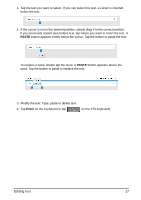Acer Aspire A3-600 User Manual - Page 12
The extended Home screen, The App menu, Adding an application to a Home screen
 |
View all Acer Aspire A3-600 manuals
Add to My Manuals
Save this manual to your list of manuals |
Page 12 highlights
The extended Home screen The Home screen extends to either side of the initial Home screen, giving you more room to add widgets or organize shortcuts. To view the extended Home screen, swipe your finger to the left or right. A total of five pages are available, two to the left and two to the right. To change or add widgets on any of the screens see "Personalizing the Home screen" on page 14. The App menu The App menu displays applications and widgets available on your A3-600. Note: All images are for reference only. The applications installed on your A3600 can be different from the applications shown in illustrations. Apps are displayed in alphabetical order. If more apps are available, an outline of the second page will be shown on the side of the screen. Swipe the outline towards the center of the screen to switch pages. Otherwise swipe to the left to see more Applications. When you are on the last page of applications, swipe to the left to see widgets available on your A3-600. See "Personalizing the Home screen" on page 14. Tap the Shop icon to open Google Play. Adding an application to a Home screen Tap and hold an icon to add a shortcut to one of your Home screens. While a shortcut is selected, thumbnails of the Home screens are shown below the list of applications, simply drag the shortcut to a screen. 12