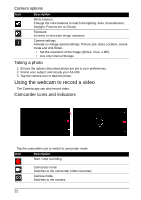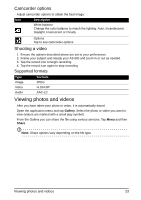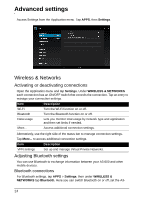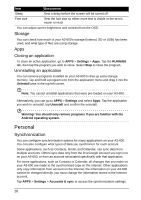Acer Aspire A3-600 User Manual - Page 27
System, Updating your A3-600’s operating system, Changing language and text options
 |
View all Acer Aspire A3-600 manuals
Add to My Manuals
Save this manual to your list of manuals |
Page 27 highlights
To manage synchronization of individual accounts, tap an account name. Some applications, such as Gmail and Calendar, have additional synchronization settings. Open the application and tap the Menu button (three dots) and then tap Settings. Multiple Google accounts If you have multiple Google accounts, such as separate accounts for personal and business contacts, you can access and synchonize them from the Accounts settings section. Tap APPS > Settings > Accounts & sync. Tap ADD ACCOUNT in the topright corner and select Google. Changing language and text options Set your location and language input preferences by opening the application menu and going to APPS > Settings > Language & input. System Setting the date and time To set the date and time, tap APPS > Settings > Date & time. Tip: If you travel frequently or live in an area that uses daylight saving time, and have mobile network access, activate Automatic date & time from this menu. Your A3-600 will set the date and time based on information it receives from the network. Setting alarms There are two predefined alarms on your A3-600 by default. To add or edit alarm settings, tap Clock in the application menu and tap Set alarm. Tap Add alarm to create a new alarm, or tap the check box next to a preset alarm to turn it on or off. Tap a preset alarm to edit it. You can: • Turn the alarm on or off. • Set the alarm time. • Set which days to repeat the alarm. • Set a ringtone. • Give it a label (i.e., a name). Updating your A3-600's operating system Your A3-600 can download and install system updates, adding support for new devices or expanding software options. To check for updates, tap APPS > Settings > About > System updates > Update. System 27