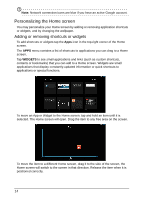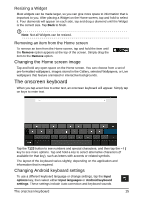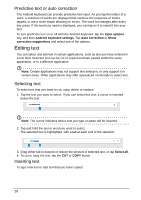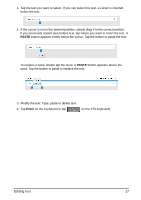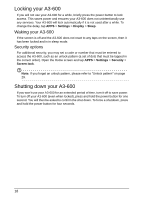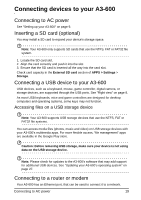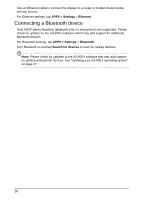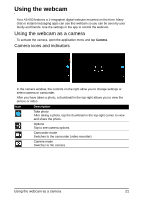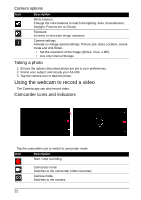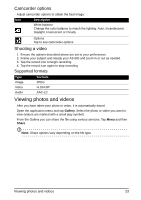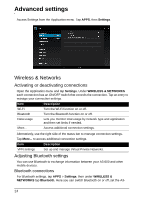Acer Aspire A3-600 User Manual - Page 19
Connecting to AC power, Inserting a SD card (optional), Connecting a USB device to your A3-600
 |
View all Acer Aspire A3-600 manuals
Add to My Manuals
Save this manual to your list of manuals |
Page 19 highlights
Connecting devices to your A3-600 Connecting to AC power See "Setting up your A3-600" on page 9. Inserting a SD card (optional) You may install a SD card to expand your device's storage space. Note: Your A3-600 only supports SD cards that use the NTFS, FAT or FAT32 file system. 1. Locate the SD card slot. 2. Align the card correctly and push it into the slot. 3. Ensure that the SD card is inserted all the way into the card slot. Check card capacity in the External SD card section of APPS > Settings > Storage. Connecting a USB device to your A3-600 USB devices, such as a keyboard, mouse, game controller, digital camera, or storage devices, are supported through the USB ports. See "Right view" on page 8. As most USB keyboards, mice and game controllers are designed for desktop computers and operating systems, some keys may not function. Accessing files on a USB storage device Note: Your A3-600 supports USB storage devices that use the NTFS, FAT or FAT32 file systems. You can access media files (photos, music and video) on USB storage devices with your A3-600's multimedia apps. For more flexible access, "file management" apps are available in the Google Play store. Caution: Before removing USB storage, make sure your device is not using data on the USB storage device. Note: Please check for updates to the A3-600's software that may add support for additional USB devices. See "Updating your A3-600's operating system" on page 27. Connecting to a router or modem Your A3-600 has an Ethernet port, that can be used to connect it to a network. Connecting to AC power 19