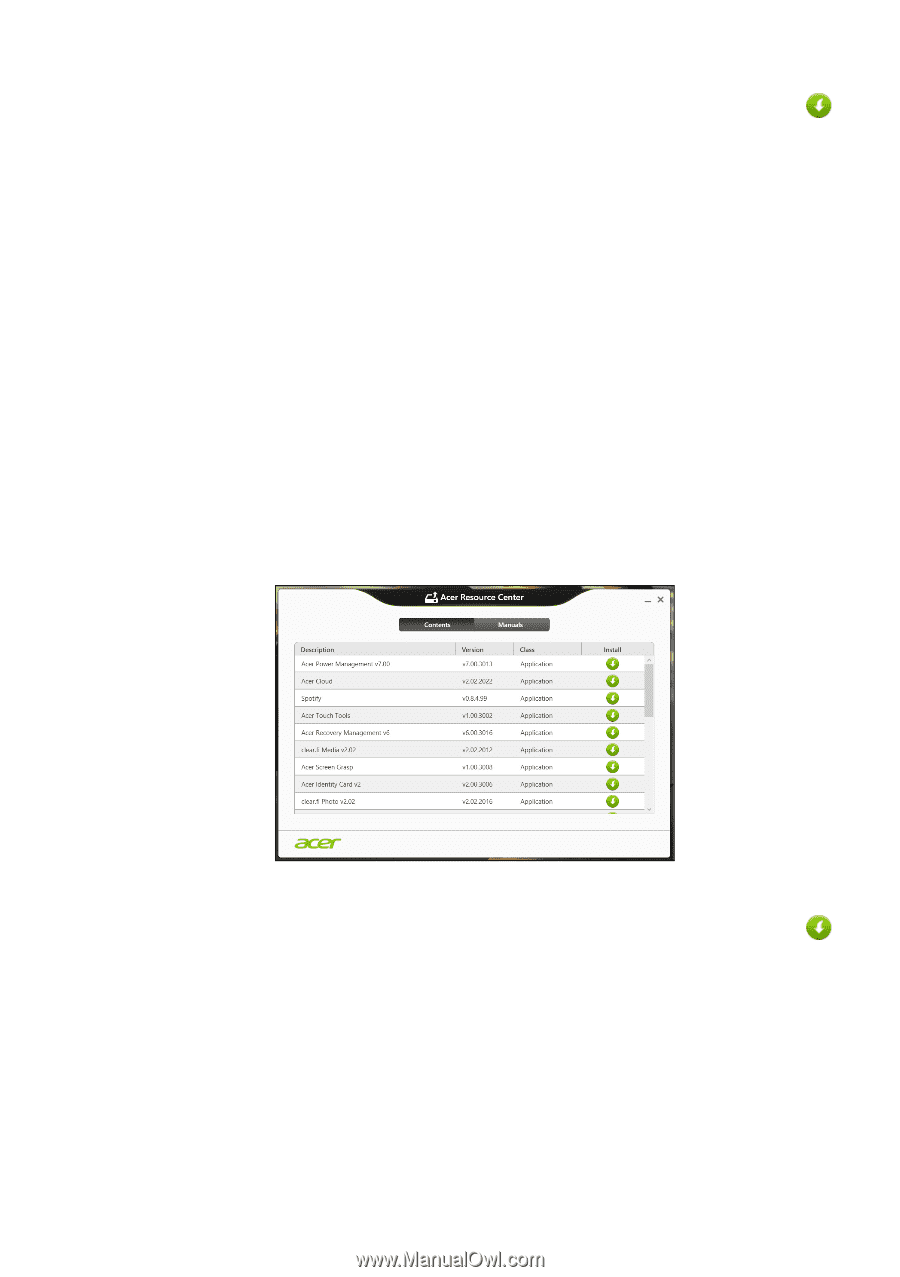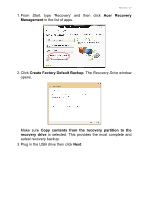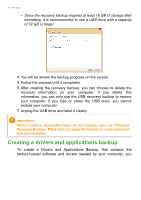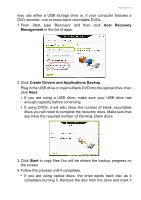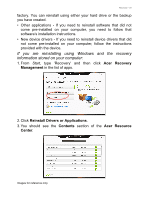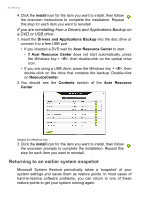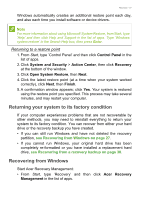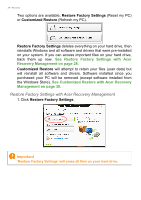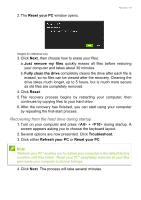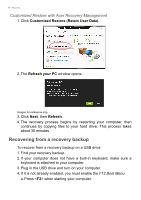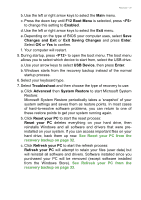Acer Aspire E1-572PG User Manual (Windows 8.1) - Page 26
Returning to an earlier system snapshot
 |
View all Acer Aspire E1-572PG manuals
Add to My Manuals
Save this manual to your list of manuals |
Page 26 highlights
26 - Recovery 4. Click the install icon for the item you want to install, then follow the onscreen instructions to complete the installation. Repeat this step for each item you want to reinstall. If you are reinstalling from a Drivers and Applications Backup on a DVD or USB drive: 1. Insert the Drivers and Applications Backup into the disc drive or connect it to a free USB port. • If you inserted a DVD wait for Acer Resource Center to start. • If Acer Resource Center does not start automatically, press the Windows key + , then double-click on the optical drive icon. • If you are using a USB drive, press the Windows key + , then double-click on the drive that contains the backup. Double-click on ResourceCenter. 2. You should see the Contents section of the Acer Resource Center. Images for reference only. 3. Click the install icon for the item you want to install, then follow the onscreen prompts to complete the installation. Repeat this step for each item you want to reinstall. Returning to an earlier system snapshot Microsoft System Restore periodically takes a 'snapshot' of your system settings and saves them as restore points. In most cases of hard-to-resolve software problems, you can return to one of these restore points to get your system running again.