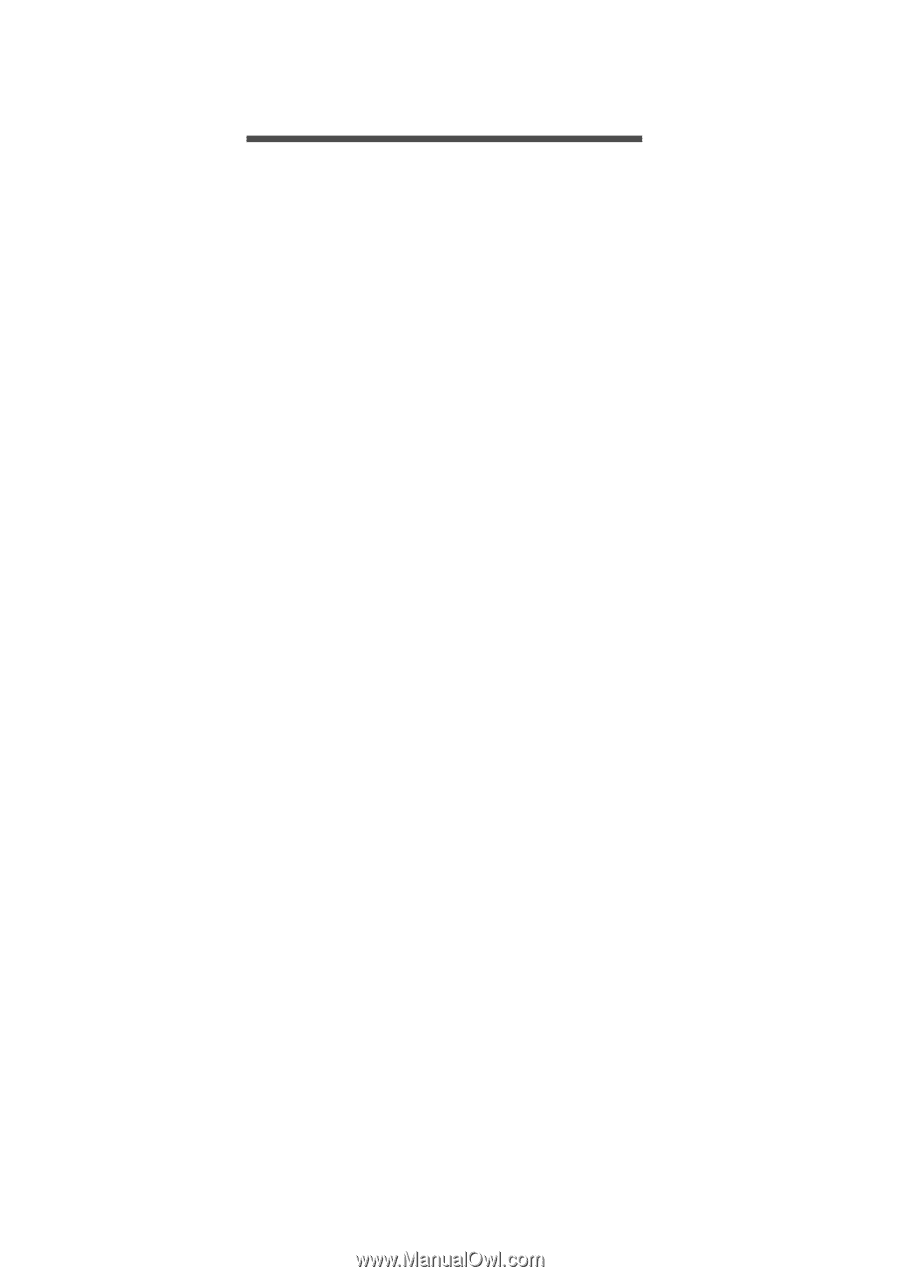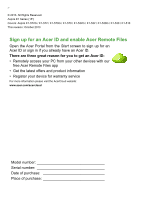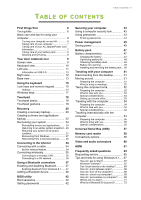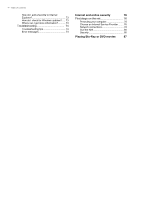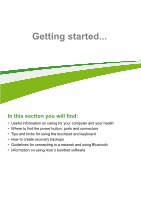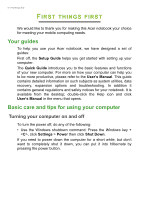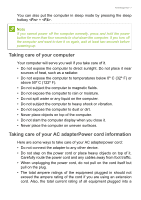Acer Aspire E1-572PG User Manual (Windows 8.1) - Page 3
Contents, Able - drivers
 |
View all Acer Aspire E1-572PG manuals
Add to My Manuals
Save this manual to your list of manuals |
Page 3 highlights
TABLE OF CONTENTS Table of contents - 3 First things first 6 Your guides 6 Basic care and tips for using your computer 6 Turning your computer on and off 6 Taking care of your computer 7 Taking care of your AC adapterPower cord information 7 Taking care of your battery pack 8 Cleaning and servicing 8 Your Acer notebook tour 9 Screen view 9 Keyboard view 10 Left view 11 Information on USB 3.0 12 Right view 12 Base view 13 Using the keyboard 15 Lock keys and numeric keypad 15 Hotkeys 15 Windows keys 17 Touchpad 18 Touchpad basics 18 Touchpad gestures 18 Recovery 20 Creating a recovery backup 20 Creating a drivers and applications backup 22 Recovering your system 24 Reinstalling drivers and applications......... 24 Returning to an earlier system snapshot .. 26 Returning your system to its factory condition 27 Recovering from Windows 27 Recovering from a recovery backup ......... 30 Connecting to the Internet 34 Connecting with a cable 34 Built-in network feature 34 Connecting wirelessly 35 Connecting to a wireless LAN 35 Connecting to a 3G network 36 Using a Bluetooth connection 37 Enabling and disabling Bluetooth .......... 37 Enabling Bluetooth from Windows 8.1 ...... 37 Adding a Bluetooth device 38 BIOS utility 42 Boot sequence 42 Setting passwords 42 Securing your computer 43 Using a computer security lock 43 Using passwords 43 Entering passwords 44 Power management 45 Saving power 45 Battery pack 47 Battery characteristics 47 Charging the battery 47 Optimizing battery life 48 Checking the battery level 49 Battery-low warning 49 Installing and removing the battery pack .. 50 Traveling with your computer 51 Disconnecting from the desktop 51 Moving around 51 Preparing the computer 51 What to bring to meetings 52 Taking the computer home 52 Preparing the computer 52 What to take with you 53 Special considerations 53 Setting up a home office 53 Traveling with the computer 54 Preparing the computer 54 What to take with you 54 Special considerations 54 Traveling internationally with the computer 54 Preparing the computer 55 What to bring with you 55 Special considerations 55 Universal Serial Bus (USB) 57 Memory card reader 58 Connectivity options 58 Video and audio connectors 60 HDMI 61 Frequently asked questions 63 Requesting service 65 Tips and hints for using Windows 8.1 .... 67 How do I get to Start 67 What are "Charms 67 Can I boot directly to the desktop 68 How do I jump between apps 68 How do I turn off my computer 68 How do I unlock my computer 68 How do I personalize my computer?......... 69 Where are my apps 71 What is a Microsoft ID (account 72