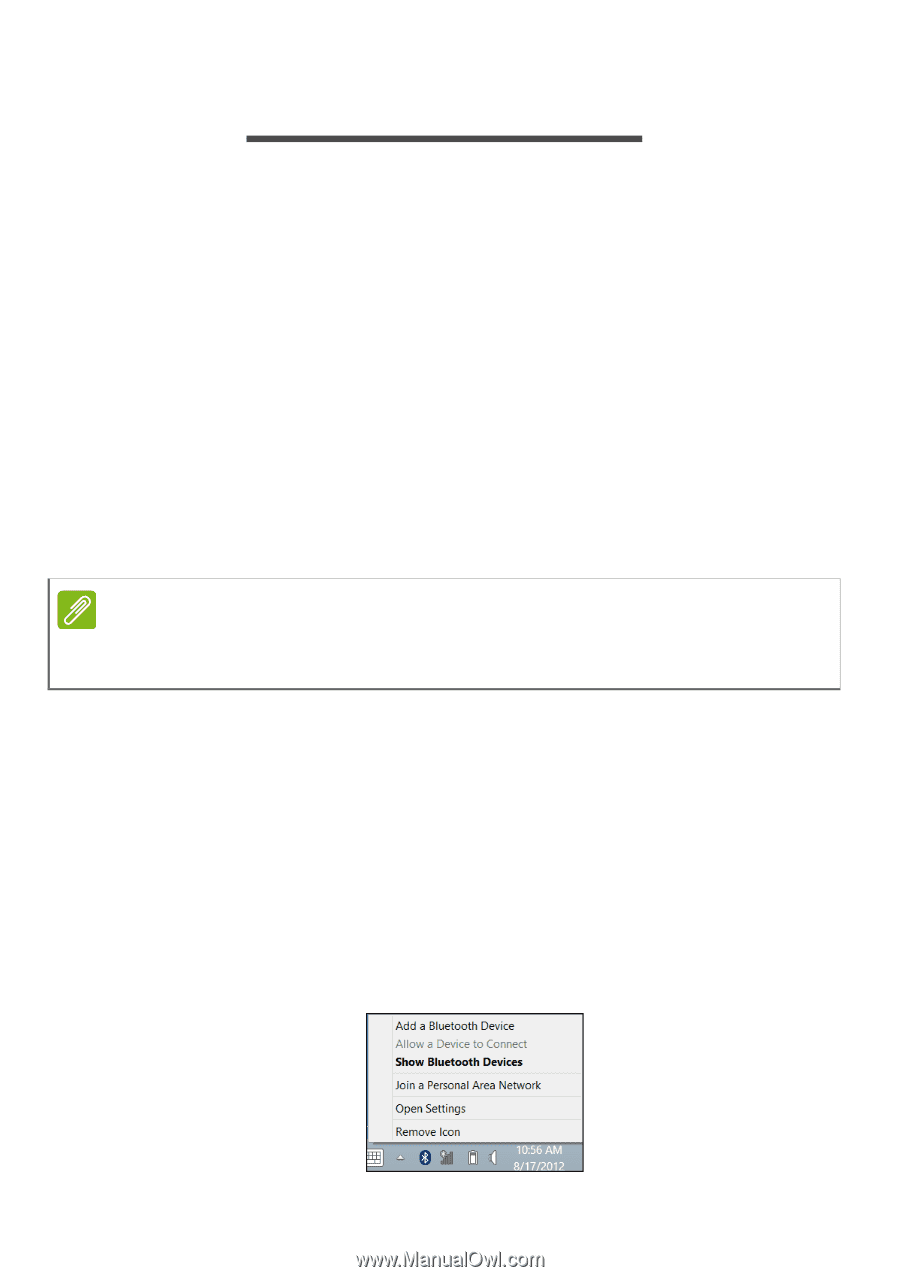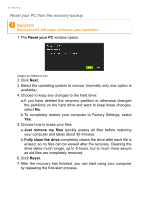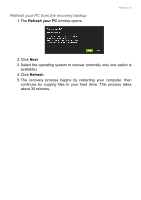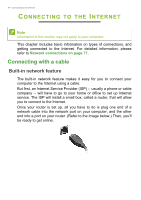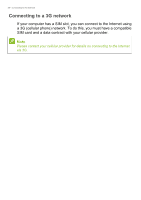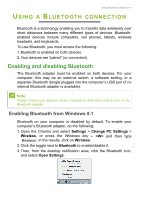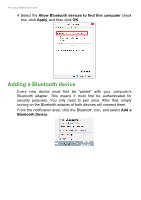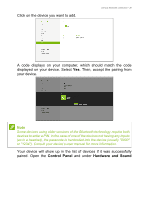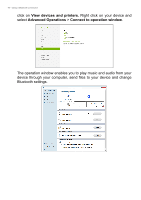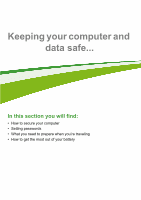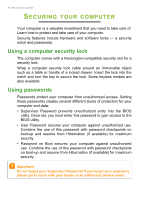Acer Aspire E1-731G User Manual (Windows 8.1) - Page 37
Using a Bluetooth connection, Enabling and disabling Bluetooth, Enabling Bluetooth from Windows 8.1
 |
View all Acer Aspire E1-731G manuals
Add to My Manuals
Save this manual to your list of manuals |
Page 37 highlights
Using a Bluetooth connection - 37 USING A BLUETOOTH CONNECTION Bluetooth is a technology enabling you to transfer data wirelessly over short distances between many different types of devices. Bluetoothenabled devices include computers, cell phones, tablets, wireless headsets, and keyboards. To use Bluetooth, you must ensure the following: 1. Bluetooth is enabled on both devices. 2. Your devices are "paired" (or connected). Enabling and disabling Bluetooth The Bluetooth adapter must be enabled on both devices. For your computer, this may be an external switch, a software setting, or a separate Bluetooth dongle plugged into the computer's USB port (if no internal Bluetooth adapter is available). Note Please check your devices owner's manual to determine how to turn on its Bluetooth adapter. Enabling Bluetooth from Windows 8.1 Bluetooth on your computer is disabled by default. To enable your computer's Bluetooth adapter, do the following: 1. Open the Charms and select Settings > Change PC Settings > Wireless, or press the Windows key + and then type 'Wireless'; in the results, click on Wireless. 2. Click the toggle next to Bluetooth to enable/disable it. 3. Then, from the desktop notification area, click the Bluetooth icon, and select Open Settings.