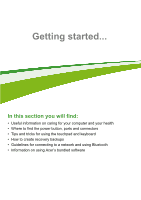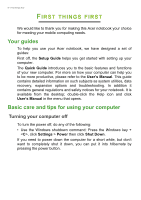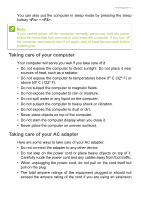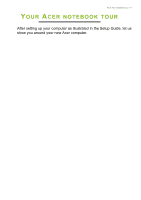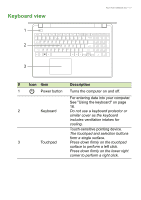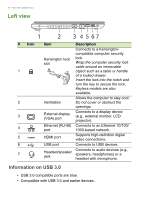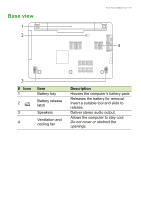Acer Aspire E5-551G User Manual - Page 10
Screen view, Charging, Fully charged - battery
 |
View all Acer Aspire E5-551G manuals
Add to My Manuals
Save this manual to your list of manuals |
Page 10 highlights
10 - Your Acer notebook tour Screen view 1 2 34 5 # Icon Item Description Web camera for video 1 Webcam communication. A light next to the webcam indicates that the webcam is active. 2 Screen Displays computer output. Accepts one Secure Digital card (SD or SDHC). 3 SD card reader To remove the card, simply pull it from the slot. The card sticks from the side of the computer. Ensure you don't damage your card. Power indicator Indicates the computer's power status. 4 Indicates battery status. Battery indicator Charging: The light is amber when the battery is charging. Fully charged: The light is blue. 5 Microphone Internal stereo microphone for sound recording.

10 - Your Acer notebook tour
Screen view
#
Icon
Item
Description
1
Webcam
Web camera for video
communication.
A light next to the webcam indicates
that the webcam is active.
2
Screen
Displays computer output.
3
SD card reader
Accepts one Secure Digital card (SD
or SDHC).
To remove the card, simply pull it
from the slot. The card sticks from
the side of the computer. Ensure you
don’t damage your card.
4
Power indicator
Indicates the computer’s power
status.
Battery indicator
Indicates battery status.
Charging:
The light is amber when
the battery is charging.
Fully charged:
The light is blue.
5
Microphone
Internal stereo microphone for sound
recording.
1
2
3
4
5