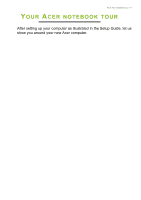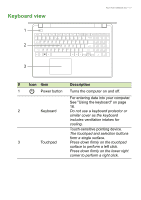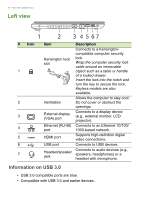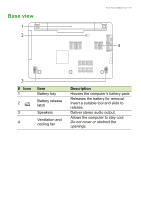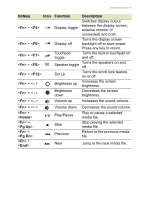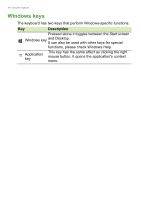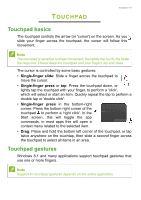Acer Aspire E5-551G User Manual - Page 14
Right view
 |
View all Acer Aspire E5-551G manuals
Add to My Manuals
Save this manual to your list of manuals |
Page 14 highlights
14 - Your Acer notebook tour Right view # Icon 1 2 3 4 5 6 1 2 34 5 6 Item Description USB ports Connect to USB devices. Optical drive Internal optical drive; accepts CDs or DVDs. Optical disk access Lights up when the optical drive is indicator active. Optical drive eject Ejects the optical disk from the button drive. Emergency eject hole Ejects the optical drive tray when the computer is turned off. Carefully insert a straightened paper clip to eject the optical drive tray. DC-in jack Connects to an AC adapter.

14 - Your Acer notebook tour
Right view
1
2
34
6
5
#
Icon
Item
Description
1
USB ports
Connect to USB devices.
2
Optical drive
Internal optical drive; accepts
CDs or DVDs.
3
Optical disk access
indicator
Lights up when the optical drive is
active.
4
Optical drive eject
button
Ejects the optical disk from the
drive.
5
Emergency eject
hole
Ejects the optical drive tray when
the computer is turned off.
Carefully insert a straightened
paper clip to eject the optical drive
tray.
6
DC-in jack
Connects to an AC adapter.