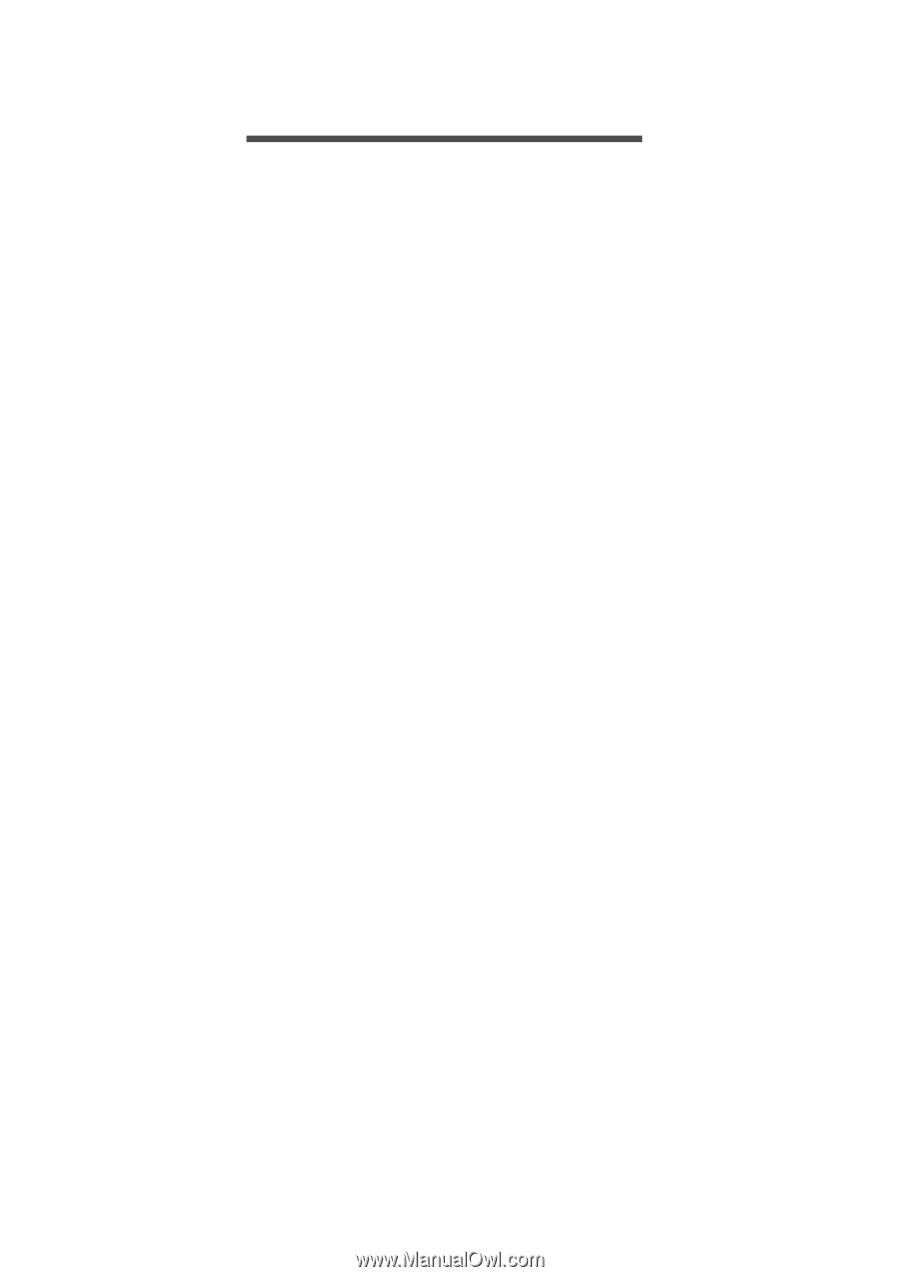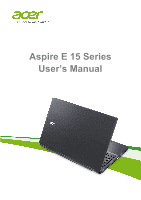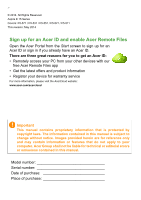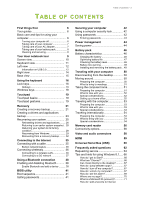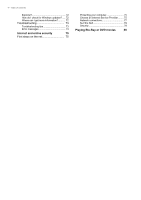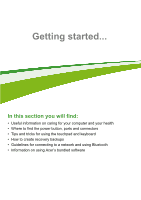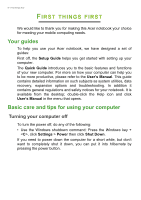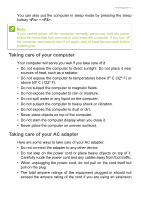Acer Aspire E5-551G User Manual - Page 3
Contents, - notebook
 |
View all Acer Aspire E5-551G manuals
Add to My Manuals
Save this manual to your list of manuals |
Page 3 highlights
TABLE OF CONTENTS Table of contents - 3 First things first 6 Your guides 6 Basic care and tips for using your computer 6 Turning your computer off 6 Taking care of your computer 7 Taking care of your AC adapter 7 Taking care of your battery pack 8 Cleaning and servicing 8 Your Acer notebook tour 9 Screen view 10 Keyboard view 11 Left view 12 Information on USB 3.0 12 Right view 14 Base view 15 Using the keyboard 16 Lock keys 16 Hotkeys 16 Windows keys 18 Touchpad 19 Touchpad basics 19 Touchpad gestures 19 Recovery 21 Creating a recovery backup 21 Creating a drivers and applications backup 23 Recovering your system 25 Reinstalling drivers and applications......... 26 Returning to an earlier system snapshot .. 28 Returning your system to its factory condition 29 Recovering from Windows 29 Recovering from a recovery backup ......... 32 Connecting to the Internet 35 Connecting with a cable 35 Built-in network feature 35 Connecting wirelessly 36 Connecting to a wireless LAN 36 Connecting to a 3G network 37 Using a Bluetooth connection 38 Enabling and disabling Bluetooth .......... 38 Enable Bluetooth and add a device .......... 38 BIOS utility 41 Boot sequence 41 Setting passwords 41 Securing your computer 42 Using a computer security lock 42 Using passwords 42 Entering passwords 43 Power management 44 Saving power 44 Battery pack 46 Battery characteristics 46 Charging the battery 46 Optimizing battery life 47 Checking the battery level 48 Battery-low warning 48 Installing and removing the battery pack .. 49 Traveling with your computer 50 Disconnecting from the desktop 50 Moving around 50 Preparing the computer 50 What to bring to meetings 51 Taking the computer home 51 Preparing the computer 51 What to take with you 52 Special considerations 52 Setting up a home office 52 Traveling with the computer 53 Preparing the computer 53 What to take with you 53 Special considerations 53 Traveling internationally 54 Preparing the computer 54 What to bring with you 54 Special considerations 54 Memory card reader 56 Connectivity options 56 Video and audio connectors 58 HDMI 59 Universal Serial Bus (USB) 60 Frequently asked questions 62 Requesting service 64 Tips and hints for using Windows 8.1 .... 66 How do I get to Start 66 What are "Charms 66 Can I boot directly to the desktop 67 How do I jump between apps 67 How do I turn off my computer 67 How do I unlock my computer 67 How do I set the alarm 69 Where are my apps 70 What is a Microsoft ID (account 71 How do I add a favorite to Internet