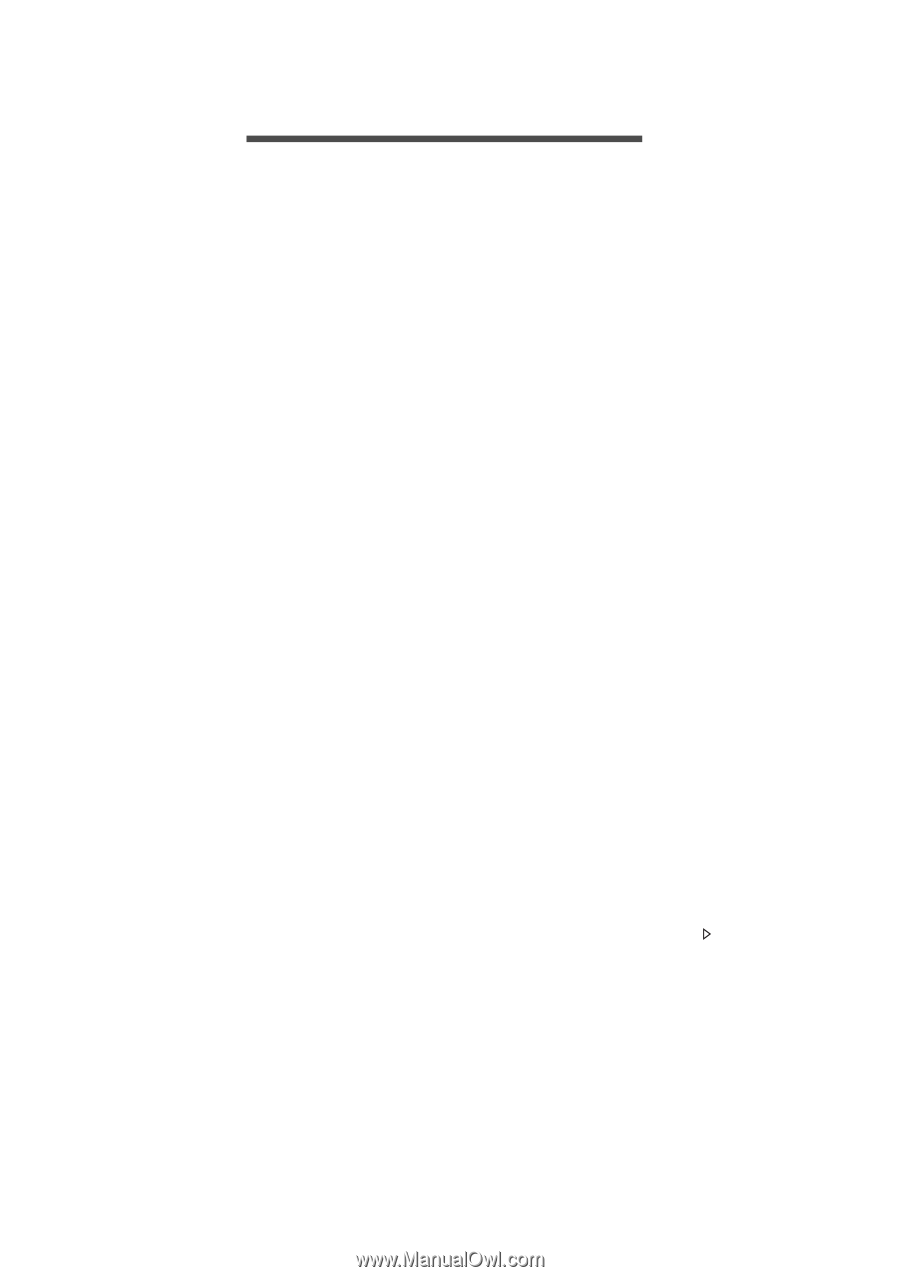Acer Aspire ES1-571 User Manual W10 - Page 15
Frequently asked questions, I turned on the power, but the computer does not start or boot up. - battery
 |
View all Acer Aspire ES1-571 manuals
Add to My Manuals
Save this manual to your list of manuals |
Page 15 highlights
Frequently asked questions - 15 FREQUENTLY ASKED QUESTIONS The following is a list of possible situations that may arise during the use of your computer. Easy solutions are provided for each one. I turned on the power, but the computer does not start or boot up. Look at the power indicator: • If it is not lit, no power is being supplied to the computer. Check the following: • If you are using on the battery, it may be low and unable to power the computer. Connect the AC adapter to recharge the battery pack. You may need to wait a few minutes before trying to turn your computer on again. • Make sure that the AC adapter is properly plugged into the computer and to the power outlet. • If it is lit, check the following: • Is a disc in the optical drive? Remove it and press + + to restart the system. • Do you have a USB storage device (USB drive or smartphone) plugged into your computer? Unplug it and press + + to restart the system. Nothing appears on the screen. The computer's power management system automatically blanks the screen to save power. Press any key to turn the display back on. If pressing a key does not turn the display back on, three things might be the cause: • The brightness level might be too low. Press + < > (increase) to adjust the brightness level. • The display device might be set to an external monitor. Press the display toggle hotkey to toggle the display back to the computer. • If the power LED is flashing, the computer may be in Sleep or Hibernate mode. Press and release the power button to resume. No audio is heard from the computer. Check the following: