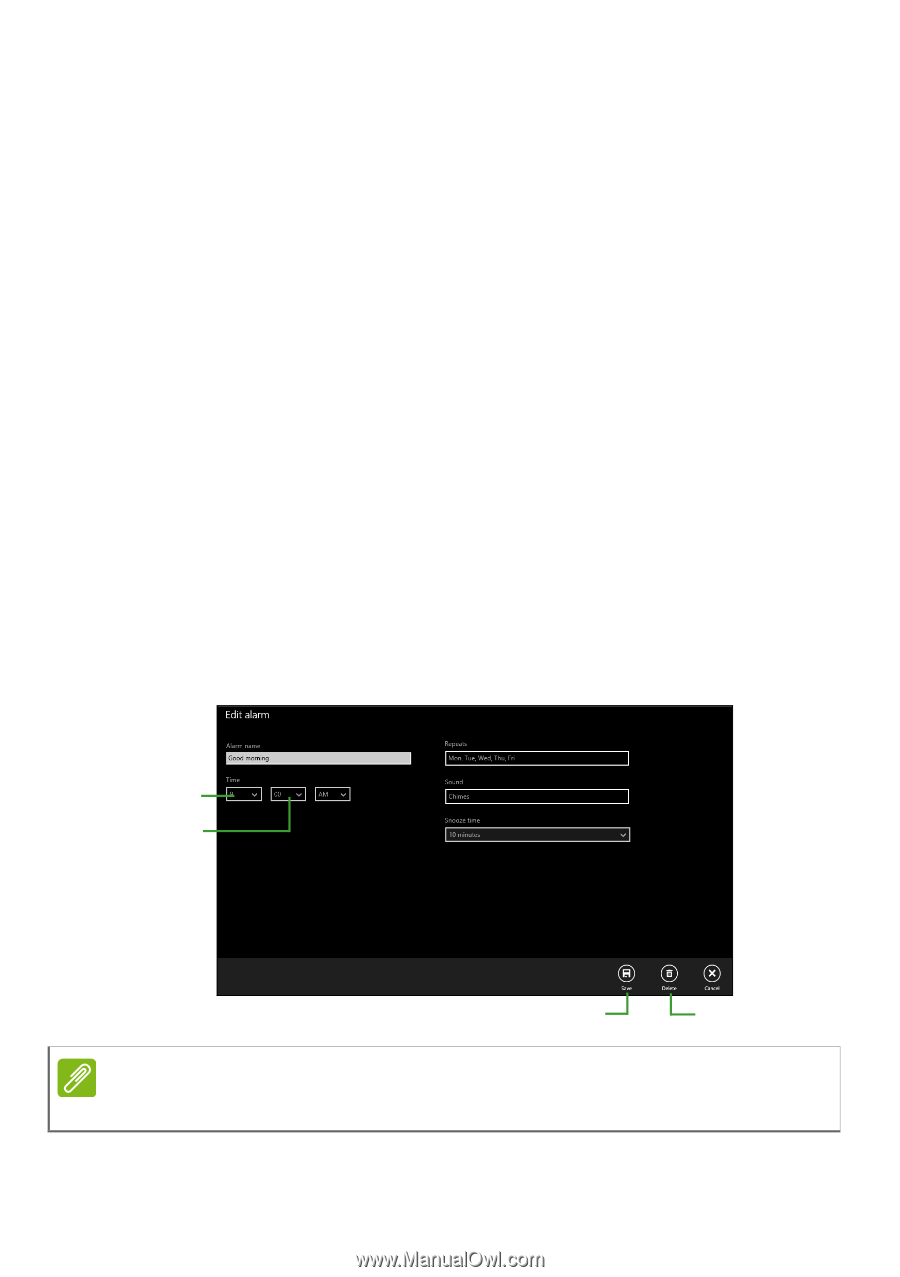Acer Aspire ES1-571 User Manual W10 - Page 21
How do I set the alarm?, Control Panel, Adjust screen resolution, Screen, resolution, Alarms
 |
View all Acer Aspire ES1-571 manuals
Add to My Manuals
Save this manual to your list of manuals |
Page 21 highlights
Frequently asked questions - 21 Can I change the screen resolution? Yes, you can. Move your cursor to the lower left-hand corner of the screen and type 'Control Panel' in the text box to display the results; select Control Panel > Adjust screen resolution. Alternatively, you can also right-click anywhere on the desktop and select Screen resolution. How do I set the alarm? Your computer can act as an alarm clock. Search 'Alarms' and then select Alarms. 1. Select a name for the alarm. 2. Set the time by choosing the hour and minute. 3. Select AM or PM. 4. Choose which days the alarm should go off. 5. Select the sound notification. 6. Select the snooze time. 7. Save the alarm by selecting the Save icon in the bottom right-hand corner. Hour Minutes Save Delete Note The alarm will only sound if your computer is awake at the set time.