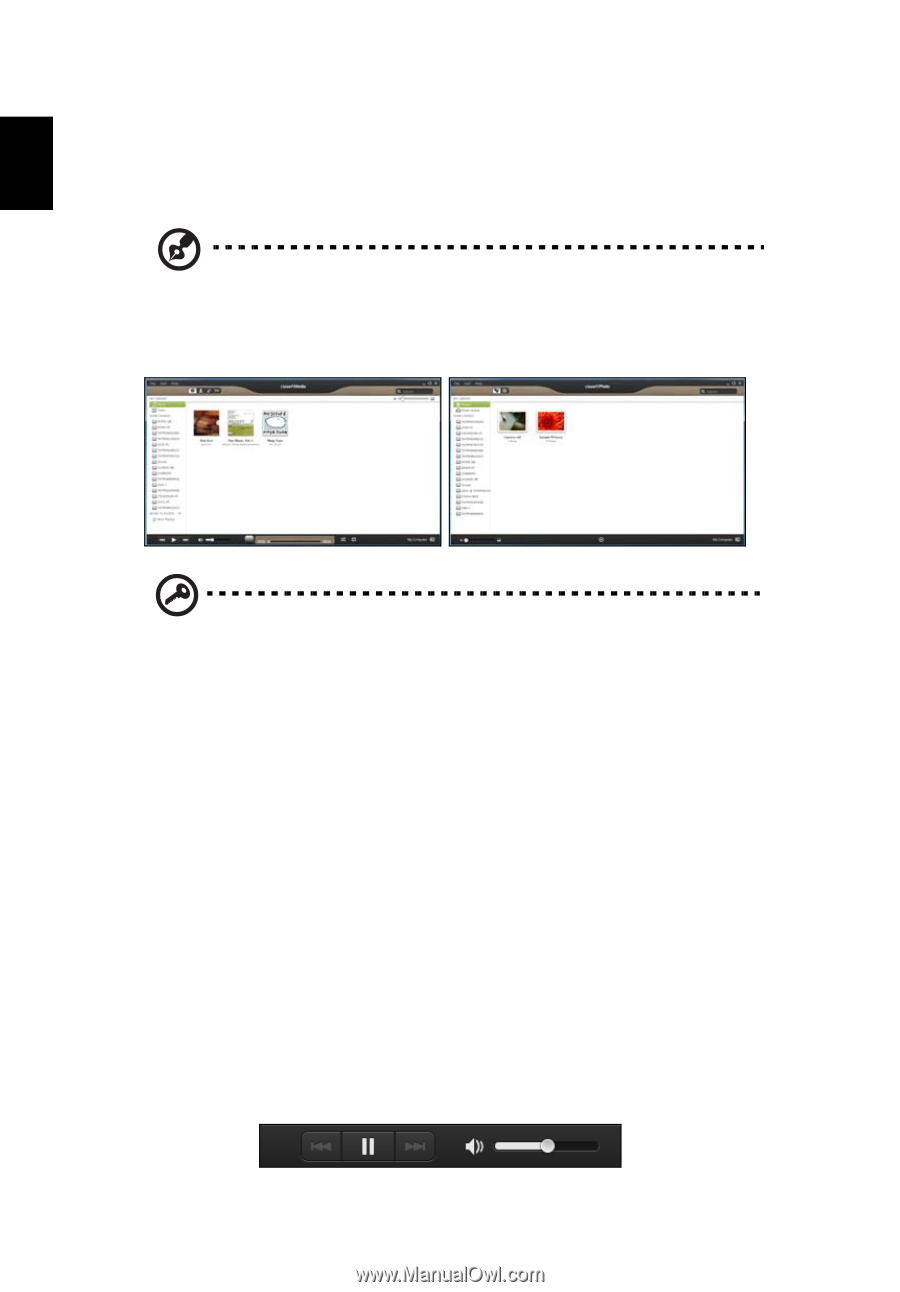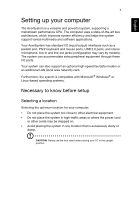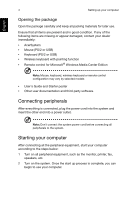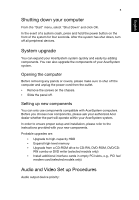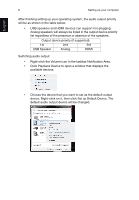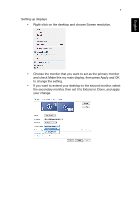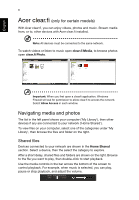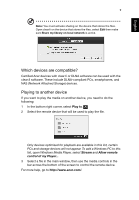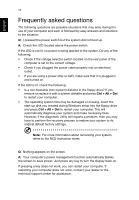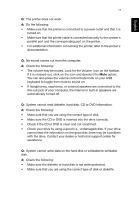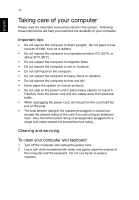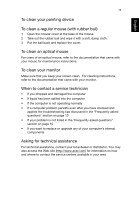Acer Aspire M1935 User Guide - Page 18
Acer clear.fi (only for certain models), Navigating media and photos
 |
View all Acer Aspire M1935 manuals
Add to My Manuals
Save this manual to your list of manuals |
Page 18 highlights
English 8 Acer clear.fi (only for certain models) With Acer clear.fi, you can enjoy videos, photos and music. Stream media from, or to, other devices with Acer clear.fi installed. Note: All devices must be connected to the same network. To watch videos or listen to music open clear.fi Media, to browse photos open clear.fi Photo. Important: When you first open a clear.fi application, Windows Firewall will ask for permission to allow clear.fi to access the network. Select Allow Access in each window. Navigating media and photos The list in the left panel shows your computer ('My Library'), then other devices if any are connected to your network ('Home Shared'). To view files on your computer, select one of the categories under 'My Library', then browse the files and folder on the right. Shared files Devices connected to your network are shown in the Home Shared section. Select a device, then the select the category to explore. After a short delay, shared files and folders are shown on the right. Browse to the file you want to play, then double-click to start playback. Use the media controls in the bar across the bottom of the screen to control playback. For example, when music is selected, you can play, pause or stop playback, and adjust the volume.