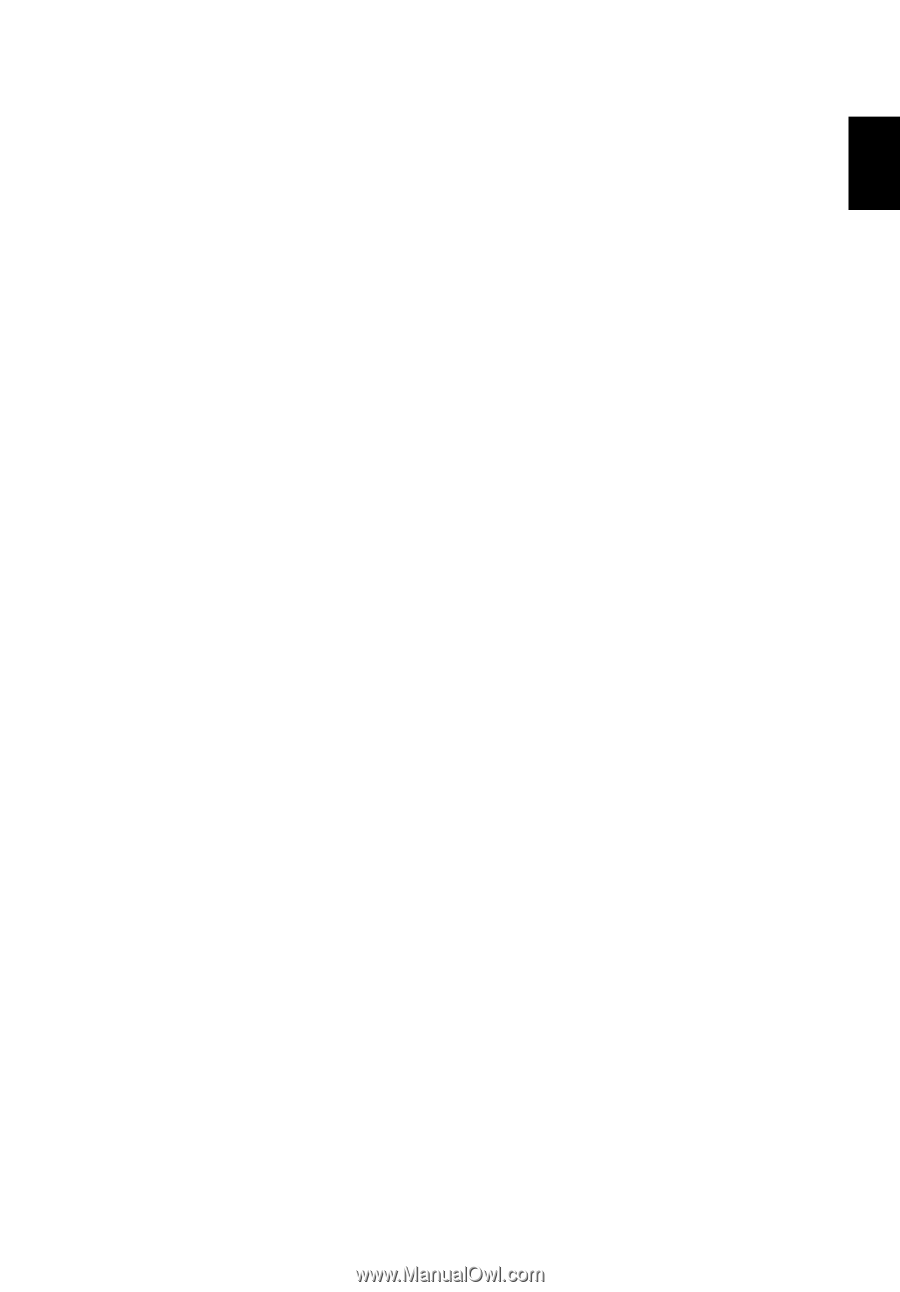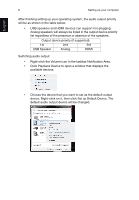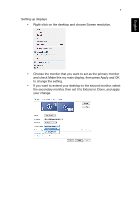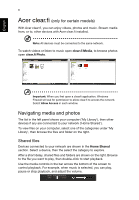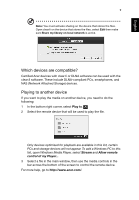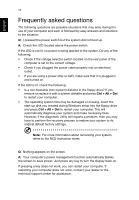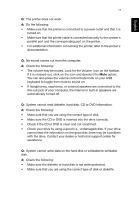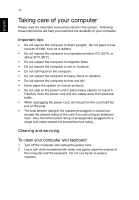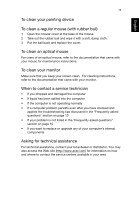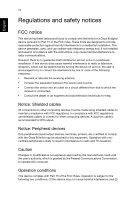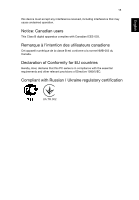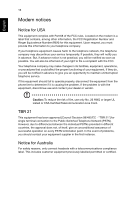Acer Aspire M1935 User Guide - Page 21
If headphones, earphones, or external speakers are connected to the, line-out jack of your computer
 |
View all Acer Aspire M1935 manuals
Add to My Manuals
Save this manual to your list of manuals |
Page 21 highlights
English 11 Q: The printer does not work. A: Do the following: • Make sure that the printer is connected to a power outlet and that it is turned on. • Make sure that the printer cable is connected securely to the system's parallel port and the corresponding port on the printer. • For additional information concerning the printer, refer to the printer's documentation. Q: No sound comes out from the computer. A: Check the following: • The volume may be muted. Look for the Volume icon on the taskbar. If it is crossed-out, click on the icon and deselect the Mute option. You can also press the volume control/mute knob on your USB keyboard to toggle from mute to sound on. • If headphones, earphones, or external speakers are connected to the line-out jack of your computer, the internal or built-in speakers are automatically turned off. Q: System cannot read diskette, hard disk, CD or DVD information. A: Check the following: • Make sure that you are using the correct type of disk. • Make sure the CD or DVD is inserted into the drive correctly. • Check if the CD or DVD is clean and not scratched. • Check your drive by using a good (i.e., undamaged) disk. If your drive cannot read the information on the good disc there may be a problem with the drive. Contact your dealer or technical support center for assistance. Q: System cannot write data on the hard disk or writeable/re-writeable disk. A: Check the following: • Make sure the diskette or hard disk is not write-protected. • Make sure that you are using the correct type of disk or diskette.