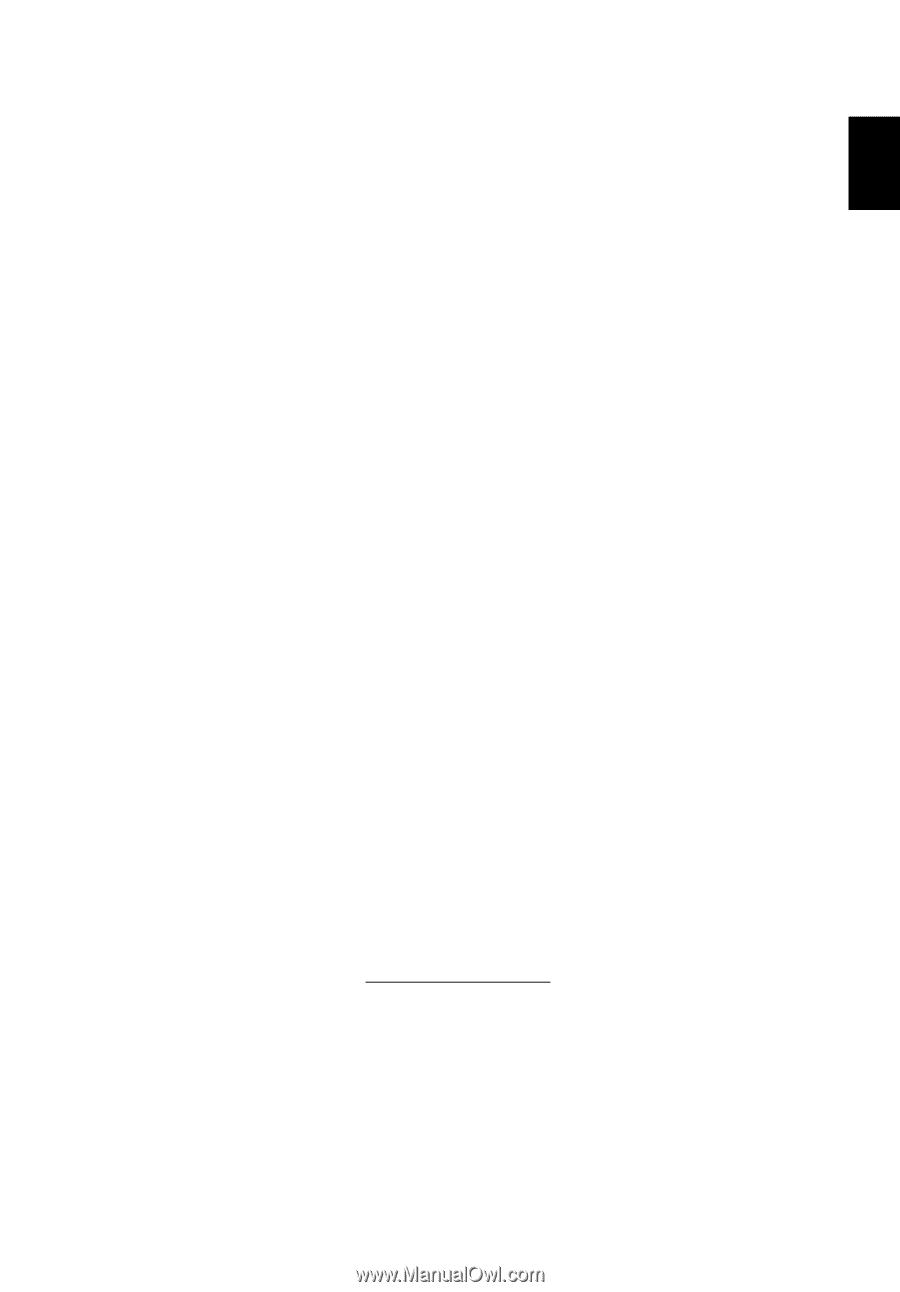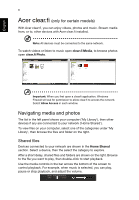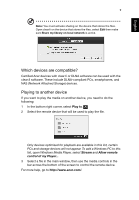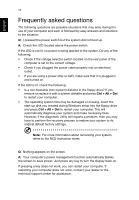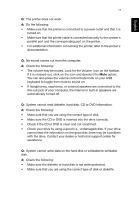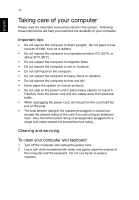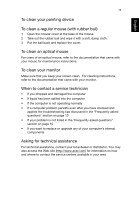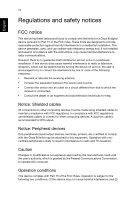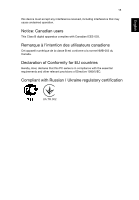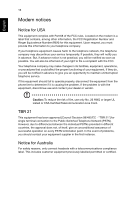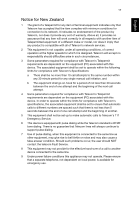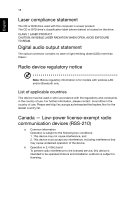Acer Aspire M1935 User Guide - Page 23
Asking for technical assistance
 |
View all Acer Aspire M1935 manuals
Add to My Manuals
Save this manual to your list of manuals |
Page 23 highlights
English 13 To clean your pointing device To clean a regular mouse (with rubber ball) 1 Open the circular cover at the base of the mouse. 2 Take out the rubber ball and wipe it with a soft, damp cloth. 3 Put the ball back and replace the cover. To clean an optical mouse For users of an optical mouse, refer to the documentation that came with your mouse for maintenance instructions. To clean your monitor Make sure that you keep your screen clean. For cleaning instructions, refer to the documentation that came with your monitor. When to contact a service technician • If you dropped and damaged the computer • If liquid has been spilled into the computer • If the computer is not operating normally • If a computer problem persists even after you have checked and applied the troubleshooting tips discussed in the "Frequently asked questions" section on page 10 • If your problem is not listed in the "Frequently asked questions" section on page 10 • If you want to replace or upgrade any of your computer's internal components Asking for technical assistance For technical assistance, contact your local dealer or distributor. You may also access the Web site (http://www.acer.com) for information on how and where to contact the service centers available in your area.