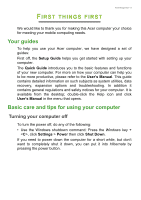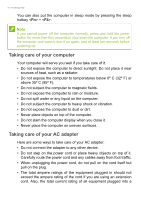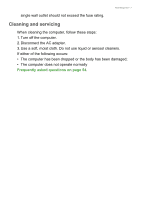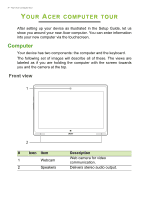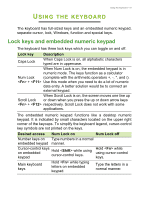Acer Aspire SW5-011 User Manual - Page 10
LED Indicators, LED color, State, Description - support
 |
View all Acer Aspire SW5-011 manuals
Add to My Manuals
Save this manual to your list of manuals |
Page 10 highlights
10 - Your Acer computer tour # Icon Item Description Press to turn the computer on; press 2 Power button again to place the computer in Sleep mode. Press and hold to turn the computer off. 3 + / - Volume control key Adjusts the system volume. 4 Microphone Internal microphone for sound recording. 5 Reset pinhole Insert a paperclip into the hole to reboot the computer. 6 MicroSD card slot Insert a microSD card into this slot. Connects to USB devices. A micro USB to USB adapter is needed to 7 Micro USB connector connect to USB devices. When using a USB port, it is recommended to plug in the power adapter. 8 HDMI micro connector Supports high-definition digital video connections. 9 DC-in jack Connects to an AC adapter. LED Indicators LED color State Blue Steady Amber Steady Amber Off Blinking Description The computer is fully charged and plugged in. The computer is charging and plugged in. The battery is critically low or abnormal battery situation. The computer is off.