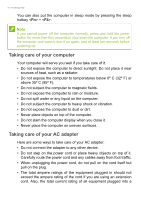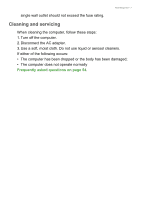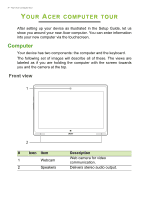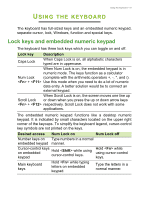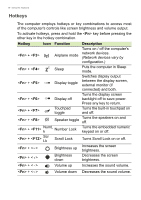Acer Aspire SW5-011 User Manual - Page 11
Keyboard, Keyboard front view - 11
 |
View all Acer Aspire SW5-011 manuals
Add to My Manuals
Save this manual to your list of manuals |
Page 11 highlights
Keyboard Keyboard front view d 1 2 Your Acer computer tour - 11 3 4 # Icon Item Description 1 Keyboard For entering data into your computer. Touch-sensitive pointing device. The touchpad and selection buttons form a single surface. Press down firmly on the touchpad 2 Touchpad surface to perform a left click. Press down firmly on the lower right corner to perform a right click. Swipe the right-hand edge of the touchpad inward to access the charms. 3 Keyboard hooks Fastens to the computer. 4 Keyboard connector Connects to the computer.

Your Acer computer tour - 11
Keyboard
Keyboard front view
#
Icon
Item
Description
1
Keyboard
For entering data into your computer.
2
Touchpad
Touch-sensitive pointing device.
The touchpad and selection buttons
form a single surface.
Press down firmly on the touchpad
surface to perform a left click.
Press down firmly on the lower right
corner to perform a right click.
Swipe the right-hand edge of the
touchpad inward to access the
charms.
3
Keyboard hooks
Fastens to the computer.
4
Keyboard
connector
Connects to the computer.
1
2
3
4
d