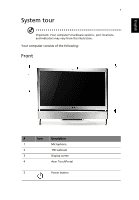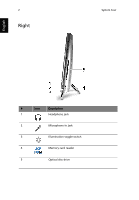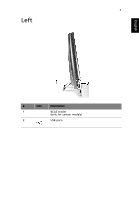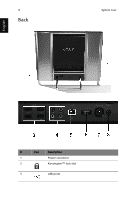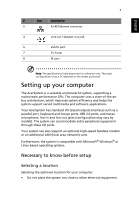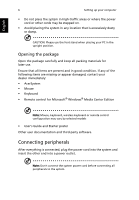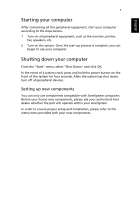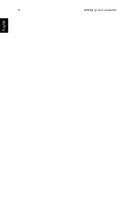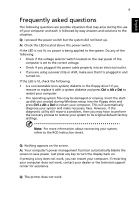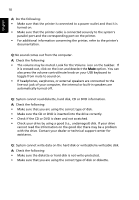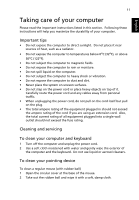Acer Aspire Z5610 User Manual - Page 18
Connecting peripherals - software
 |
View all Acer Aspire Z5610 manuals
Add to My Manuals
Save this manual to your list of manuals |
Page 18 highlights
English 6 Setting up your computer • Do not place the system in high-traffic areas or where the power cord or other cords may be stepped on. • Avoid placing the system in any location that is excessively dusty or damp. CAUTION: Please use the foot stand when placing your PC in the upright position. Opening the package Open the package carefully and keep all packing materials for later use. Ensure that all items are present and in good condition. If any of the following items are missing or appear damaged, contact your dealer immediately: • AcerSystem • Mouse • Keyboard • Remote control for Microsoft® Windows® Media Center Edition Note: Mouse, keyboard, wireless keyboard or remote control configuration may vary by selected models • User's Guide and Starter poster Other user documentation and third-party software. Connecting peripherals After everything is connected, plug the power cord into the system and insert the other end into a power outlet. Note: Don't connect the system power cord before connecting all peripherals to the system.