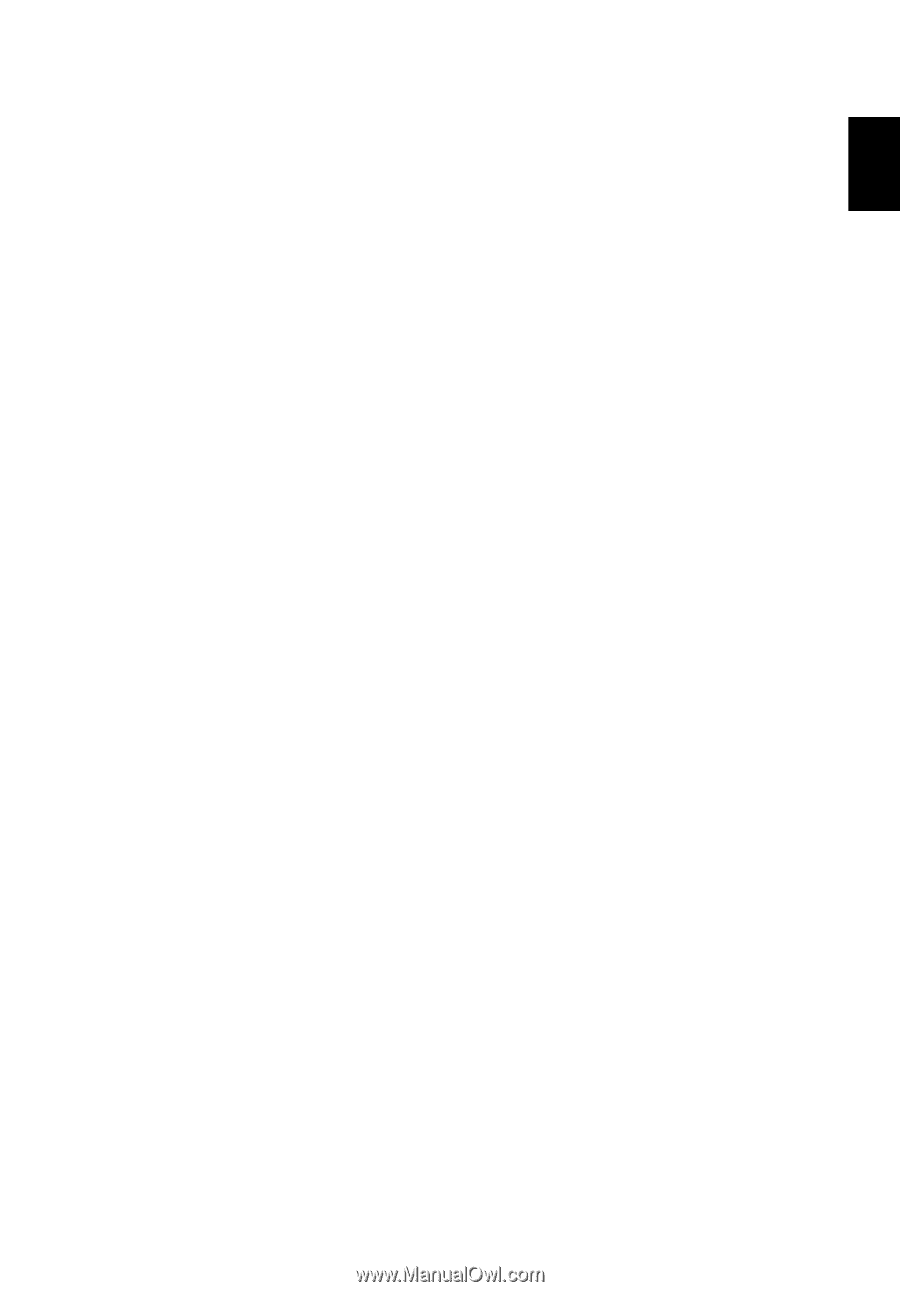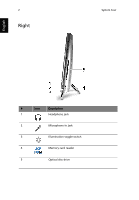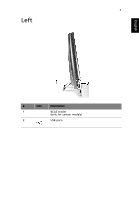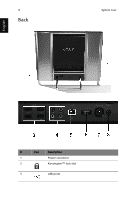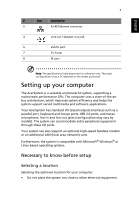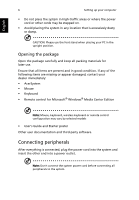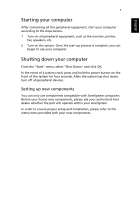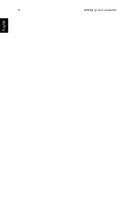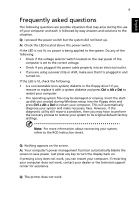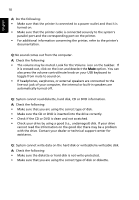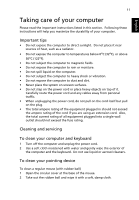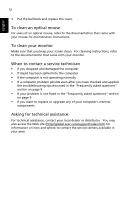Acer Aspire Z5610 User Manual - Page 19
Starting your computer, Shutting down your computer - parts
 |
View all Acer Aspire Z5610 manuals
Add to My Manuals
Save this manual to your list of manuals |
Page 19 highlights
English 7 Starting your computer After connecting all the peripheral equipment, start your computer according to the steps below: 1 Turn on all peripheral equipment, such as the monitor, printer, fax, speakers, etc. 2 Turn on the system. Once the start up process is complete, you can begin to use your computer. Shutting down your computer From the "Start" menu, select "Shut Down" and click OK. In the event of a system crash, press and hold the power button on the front of the system for four seconds. After the system has shut down, turn off all peripheral devices. Setting up new components You can only use components compatible with AcerSystem computers. Before you choose new components, please ask your authorized Acer dealer whether the part will operate within your AcerSystem. In order to ensure proper setup and installation, please refer to the instructions provided with your new components.