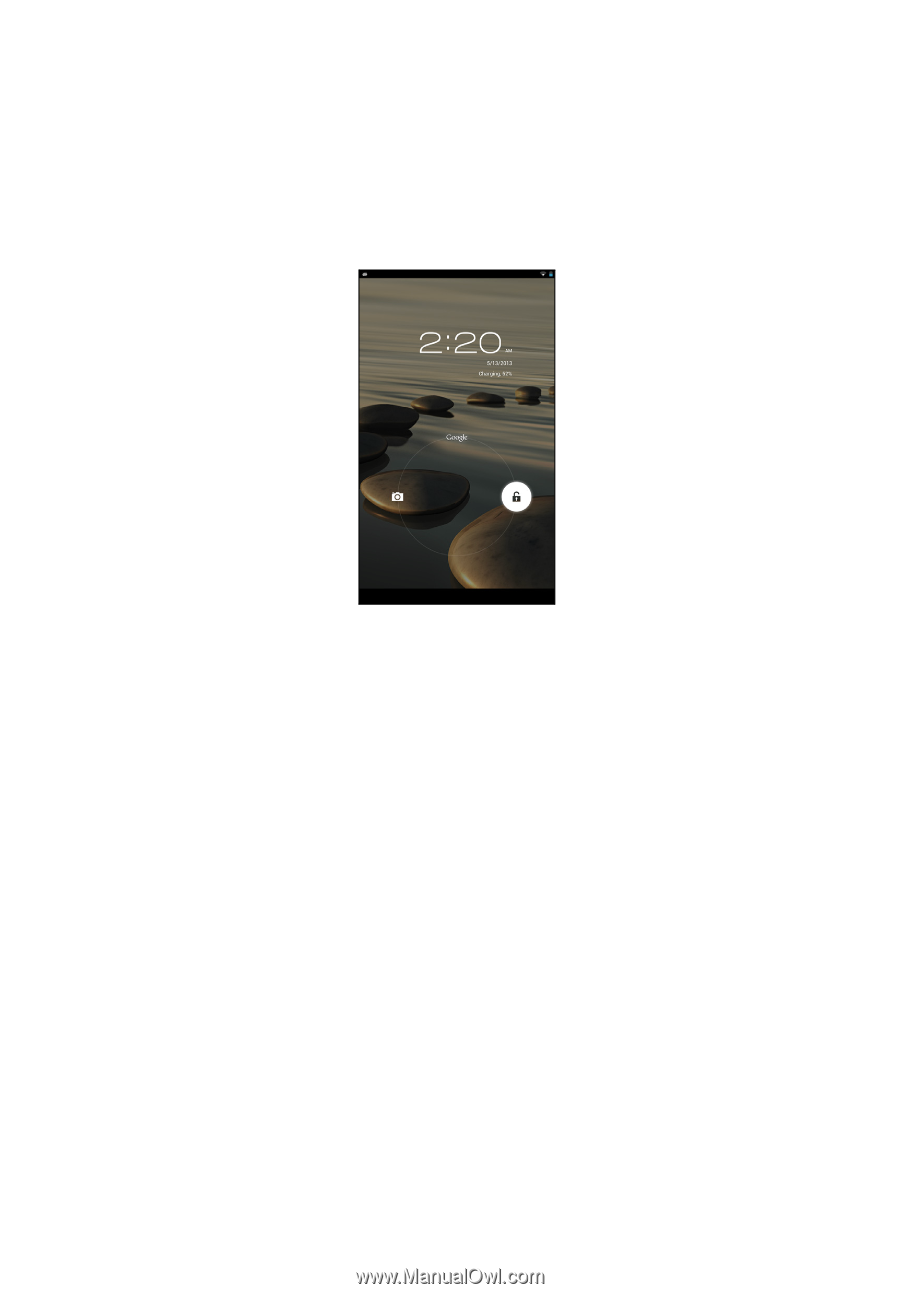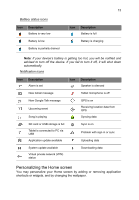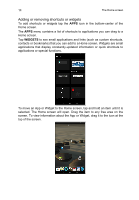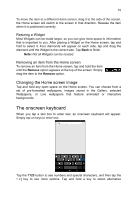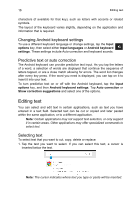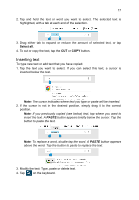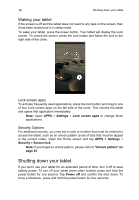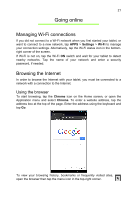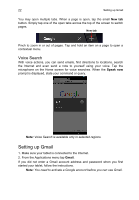Acer B1-710 User Guide - Page 18
Waking your tablet, Shutting down your tablet
 |
View all Acer B1-710 manuals
Add to My Manuals
Save this manual to your list of manuals |
Page 18 highlights
18 Shutting down your tablet Waking your tablet If the screen is off and the tablet does not react to any taps on the screen, then it has been locked and is in sleep mode. To wake your tablet, press the power button. Your tablet will display the Lock screen. To unlock the screen, press the lock button and follow the lock to the right side of the circle. Lock screen apps To activate frequently used applications, press the lock button and drag to one of four Lock screen apps on the left side of the circle. This unlocks the tablet and opens that application immediately. Note: Open APPS > Settings > Lock screen apps to change these applications. Security Options For additional security, you may set a code or number that must be entered to access the tablet, such as an unlock pattern (a set of dots that must be tapped in the correct order). Open the Home screen and tap APPS > Settings > Security > Screen lock. Note: If you forget an unlock pattern, please refer to "Unlock pattern" on page 43. Shutting down your tablet If you won't use your tablet for an extended period of time, turn it off to save battery power. To turn off your tablet (even when locked), press and hold the power button for one second. Tap Power off and confirm the shut down. To force a shutdown, press and hold the power button for four seconds.