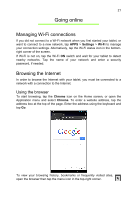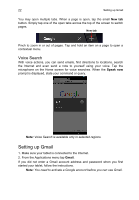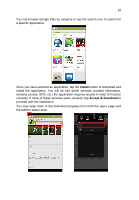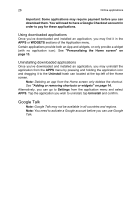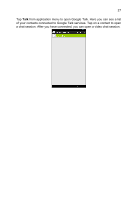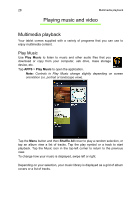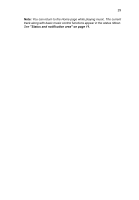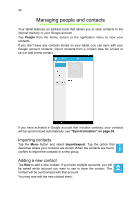Acer B1-710 User Guide - Page 25
Install, Accept & download, proceed with the installation.
 |
View all Acer B1-710 manuals
Add to My Manuals
Save this manual to your list of manuals |
Page 25 highlights
25 You can browse Google Play by category or tap the search icon to search for a specific application. Once you have selected an application, tap the Install button to download and install the application. You will be told which services (contact information, wireless access, GPS, etc.) the application requires access in order to function correctly. If none of these services seem unusual, tap Accept & download to proceed with the installation. You may keep track of the download progress from both the app's page and the tablet's status area.
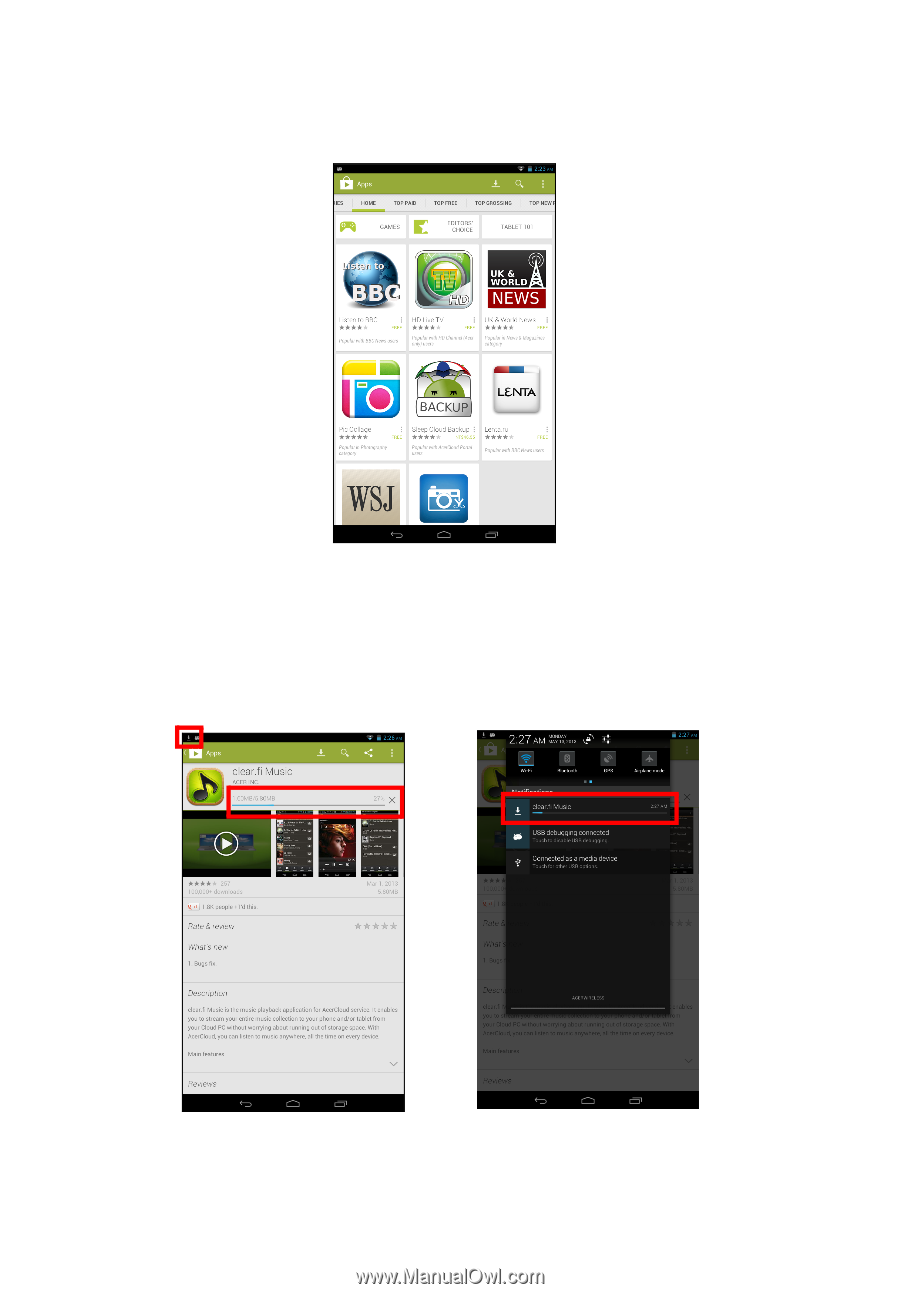
25
You can browse Google Play by category or tap the search icon to search for
a specific application.
Once you have selected an application, tap the
Install
button to download and
install the application. You will be told which services (contact information,
wireless access, GPS, etc.) the application requires access in order to function
correctly. If none of these services seem unusual, tap
Accept & download
to
proceed with the installation.
You may keep track of the download progress from both the app’s page and
the tablet’s status area.