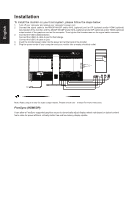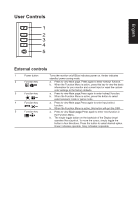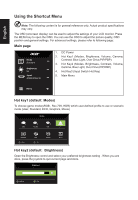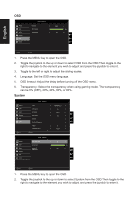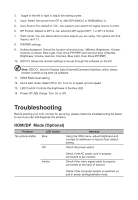Acer BE320QK User Manual - Page 24
Audio, Gaming, Press the MENU key to open the OSD., Volume: Adjust the volume, OD: Select Off, Normal
 |
View all Acer BE320QK manuals
Add to My Manuals
Save this manual to your list of manuals |
Page 24 highlights
English Audio Picture Color Audio Gaming OSD System Mode - Standard Volume Mute 0 Off X Move Enter 1. Press the MENU key to open the OSD. 2. Toggle the joystick to the up or down to select Audio from the OSD.Then toggle to the right to navigate to the element you wish to adjust and press the joystick to enter it. 3. Toggle to the left or right to adjust the sliding scales. 4. Volume: Adjust the volume 5. Mute: Turn Mute on or off. The default is off. Gaming Mode - Standard Picture Color Audio Gaming OSD System Over Drive FreeSync Refresh Rate Num Normal On Off X Move Enter 1. Press the MENU key to open the OSD. 2. Toggle the joystick to the up or down to select Gaming from the OSD.Then toggle to the right to navigate to the element you wish to adjust and press the joystick to enter it. 3. Toggle to the left or right to adjust the sliding scales. 4. OD: Select Off, Normal, or Extreme. 5. FreeSync: To control support FreeSync or not, default is On. 6. Refresh Rate Num: Display the panel's current refresh rate on the screen.