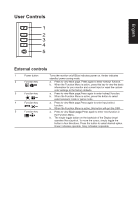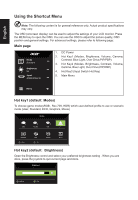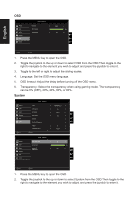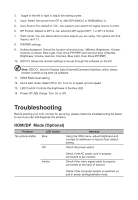Acer BE320QK User Manual - Page 25
Toggle to the left or right to adjust the sliding scales.
 |
View all Acer BE320QK manuals
Add to My Manuals
Save this manual to your list of manuals |
Page 25 highlights
English OSD Picture Color Audio Gaming OSD System Mode - Standard Language OSD Timeout Transparency English 120 Off X Move Enter 1. Press the MENU key to open the OSD. 2. Toggle the joystick to the up or down to select OSD from the OSD.Then toggle to the right to navigate to the element you wish to adjust and press the joystick to enter it. 3. Toggle to the left or right to adjust the sliding scales. 4. Language: Set the OSD menu language. 5. OSD timeout: Adjust the delay before turning off the OSD menu. 6. Transparency: Select the transparency when using gaming mode. The transparency can be 0% (OFF), 20%, 40%, 60%, or 80%. System Mode - Standard Picture Color Audio Gaming OSD System Move Input Auto Source DP Format Wide Mode PIP/PBP Hot Key Assignment DDC/CI HDMI Black Level Enter HDMI(MHL2.1) On DP1.2 Full X On Normal Picture Color Audio Gaming OSD System Mode - Standard Quick start mode LED Control Power-off USB Charge Off 10 Off X Move Enter 1. Press the MENU key to open the OSD. 2. Toggle the joystick to the up or down to select System from the OSD.Then toggle to the right to navigate to the element you wish to adjust and press the joystick to enter it.