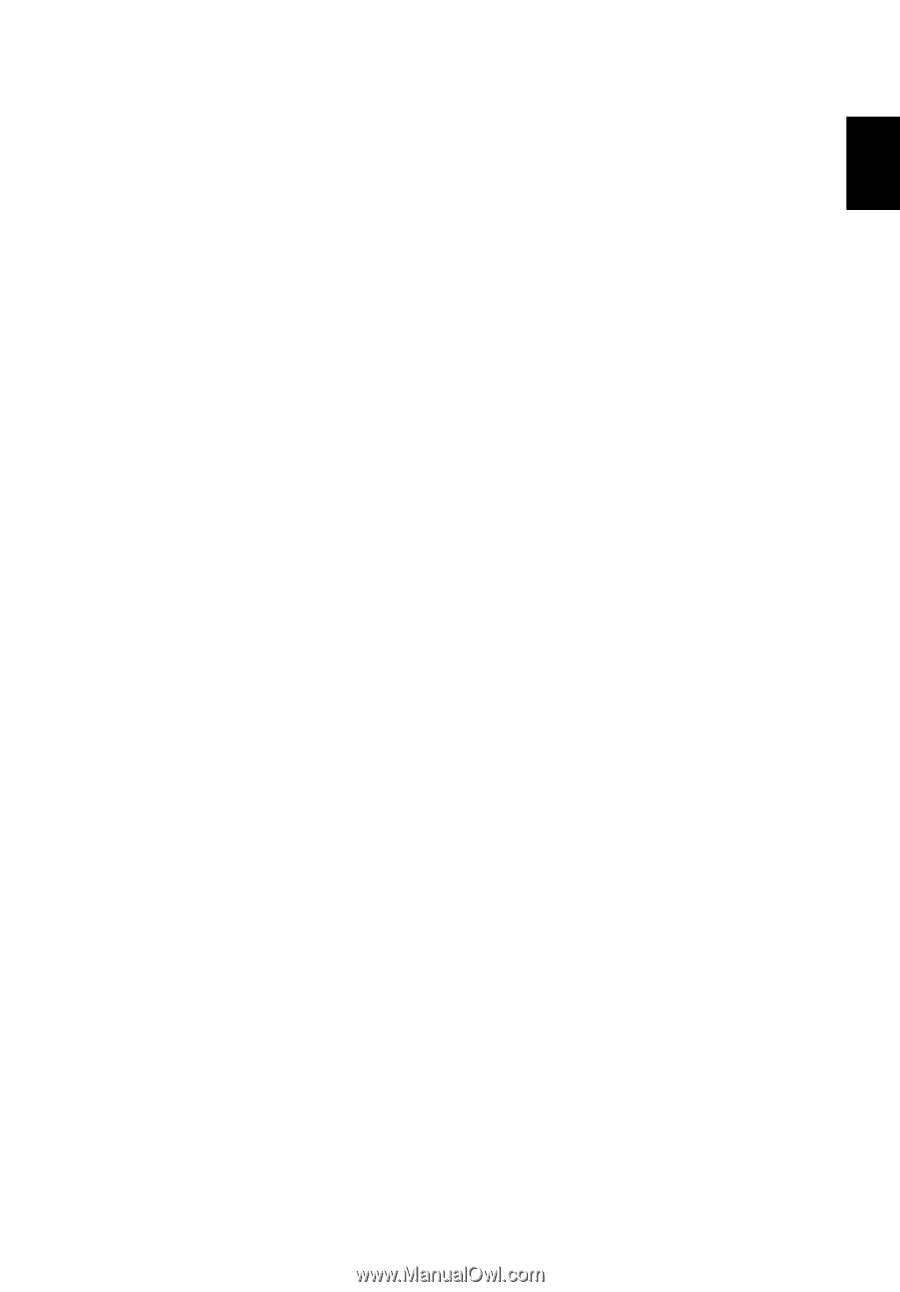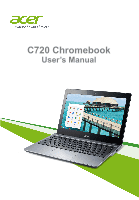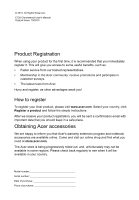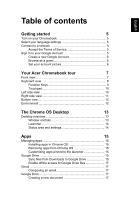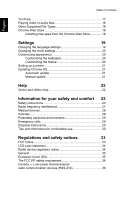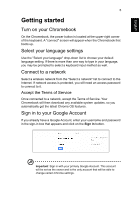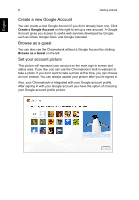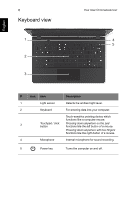English
Table of contents
Getting started
5
Turn on your Chromebook
..........................................................
5
Select your language settings
.....................................................
5
Connect to a network
..................................................................
5
Accept the Terms of Service
..............................................
5
Sign in to your Google Account
...................................................
5
Create a new Google Account
............................................
6
Browse as a guest
..............................................................
6
Set your account picture
.....................................................
6
Your Acer Chromebook tour
7
Front view
....................................................................................
7
Keyboard view
.............................................................................
8
Function Keys
.....................................................................
9
Touchpad
..........................................................................
10
Left side view
............................................................................
10
Right side view
..........................................................................
11
Bottom view
...............................................................................
12
Environment
..............................................................................
12
The Chrome OS Desktop
13
Desktop overview
......................................................................
13
Window controls
...............................................................
13
Launcher
...........................................................................
14
Status area and settings
...................................................
14
Apps
15
Managing apps
..........................................................................
15
Installing apps in Chrome OS
...........................................
15
Removing apps from Chrome OS
....................................
15
Customizing apps pinned to the launcher
........................
15
Google Drive
............................................................................
15
Sync files from Downloads to Google Drive
.....................
15
Enable offline access to Google Drive files
......................
17
Gmail
........................................................................................
17
Composing an email
.........................................................
17
Google Docs
.............................................................................
17
Creating a new document
.................................................
17