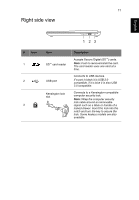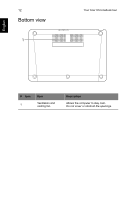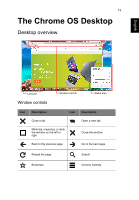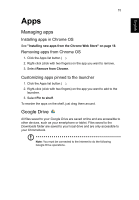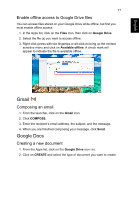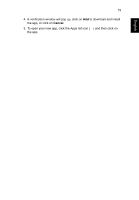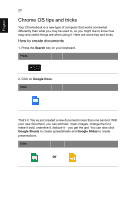Acer C910 User Manual - Page 16
Sync files from Downloads to Google Drive
 |
View all Acer C910 manuals
Add to My Manuals
Save this manual to your list of manuals |
Page 16 highlights
16 Apps Sync files from Downloads to Google Drive 1. In the Apps list, click on the Files icon. English 2. If this your first time accessing your Google Drive, click on the Google Drive icon to enable access. 3. Once your Google Drive is enabled, select the files that you want to upload. 4. Drag-and-drop the files on to Google Drive.

Apps
16
English
Sync files from Downloads to Google Drive
1. In the Apps list, click on the
Files
icon.
2. If this your first time accessing your Google Drive, click on the
Google
Drive
icon to enable access.
3. Once your Google Drive is enabled, select the files that you want to
upload.
4. Drag-and-drop the files on to
Google Drive
.