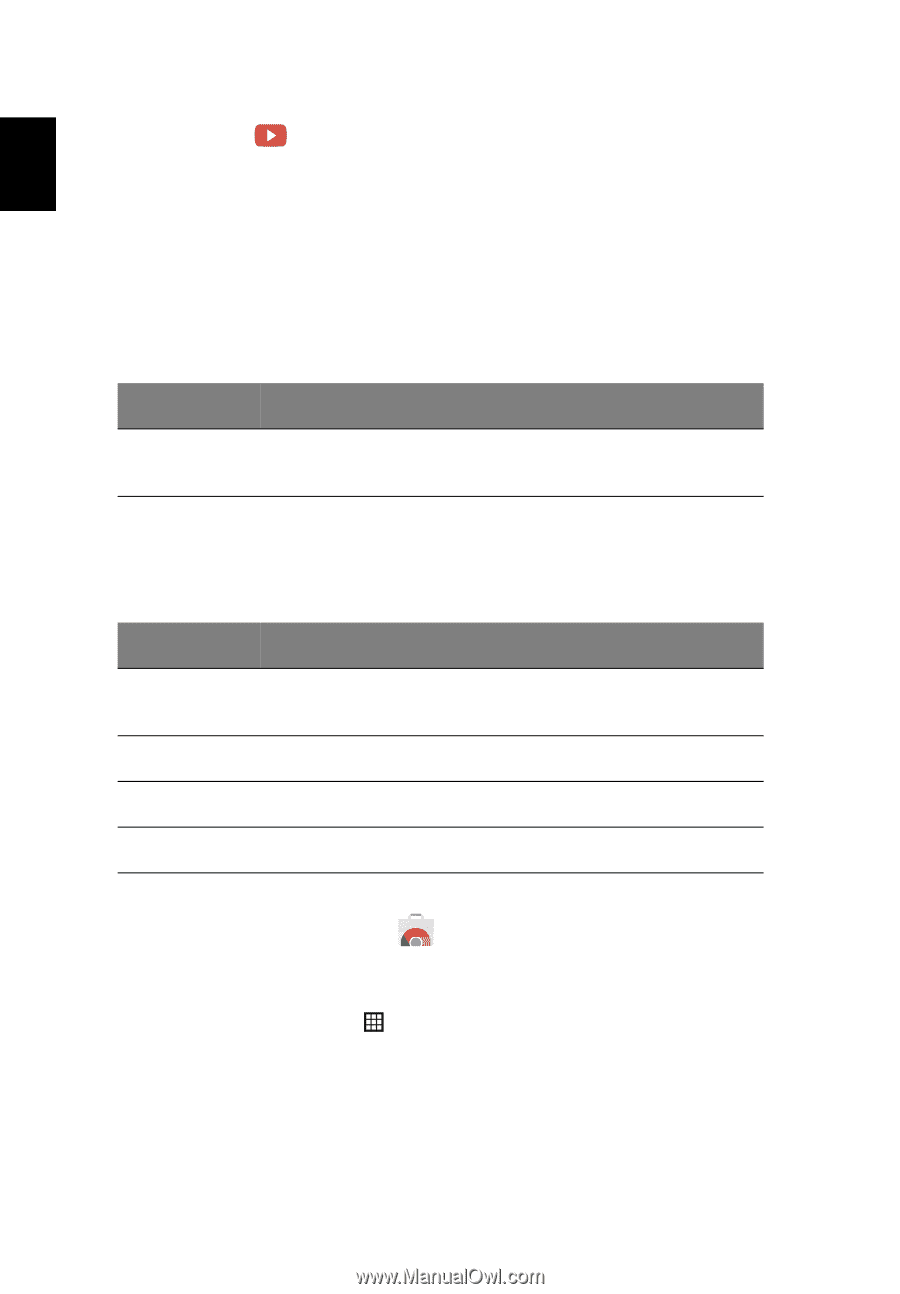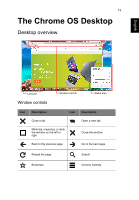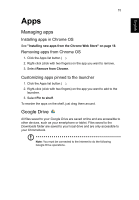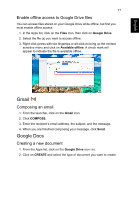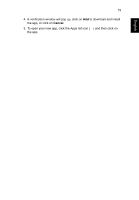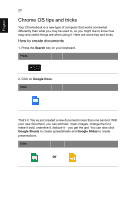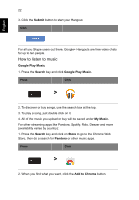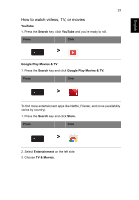Acer C910 User Manual - Page 18
YouTube, Playing video or audio files, Other Supported File Types, Chrome Web Store
 |
View all Acer C910 manuals
Add to My Manuals
Save this manual to your list of manuals |
Page 18 highlights
English 18 Apps YouTube YouTube is a video-sharing website on which users can upload, share and view videos. You can access it by clicking the YouTube icon from the launcher. Playing video or audio files Your Chromebook has a built-in media player to play audio and video files. To play a file, double-click on an audio or video file in your Files app. Media type Supported formats Audio / Video .3gp,.avi, .mov, .mp4, .m4v, .m4a, .mp3, .mkv, .ogv, .ogm, .ogg, .oga, .webm, .wav Other Supported File Types Your Chromebook supports a number of other file formats. File type Supported formats Microsoft Office files .doc, .docx, .ppt, .pptx, .xls, .xlsx - (all read-only) Images .bmp, .gif, .jpg, .jpeg, .png, .webp Compressed .zip, .rar, .tar, .tar.gz (.tgz), .tar.bz2 (.tbz2) Other .txt, .pdf Chrome Web Store Installing new apps from the Chrome Web Store 1. Click the Apps list icon ( ) and then click on Chrome Web Store. 2. You can then browse through the app categories in the left column or search for a specific type of app using the search box. 3. When you find an app that you would like to add, hover your mouse over it and then click on ADD TO CHROME.