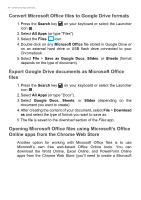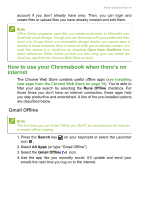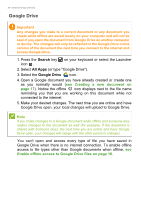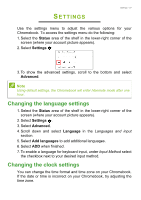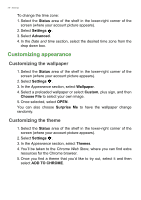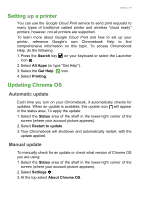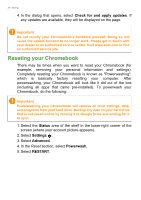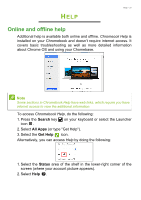Acer Chromebook 11 C771 User Manual W10 Non-Touch - Page 27
Settings, Changing the language settings
 |
View all Acer Chromebook 11 C771 manuals
Add to My Manuals
Save this manual to your list of manuals |
Page 27 highlights
SETTINGS Settings - 27 Use the settings menu to adjust the various options for your Chromebook. To access the settings menu do the following: 1. Select the Status area of the shelf in the lower-right corner of the screen (where your account picture appears). 2. Select Settings 3. To show the advanced settings, scroll to the bottom and select Advanced. Note Using default settings, the Chromebook will enter hibernate mode after one hour. Changing the language settings 1. Select the Status area of the shelf in the lower-right corner of the screen (where your account picture appears). 2. Select Settings . 3. Select Advanced. 4. Scroll down and select Language in the Languages and input section. 5. Select Add languages to add additional languages. 6. Select ADD when finished. 7. To enable a language for keyboard input, under Input Method select the checkbox next to your desired input method. Changing the clock settings You can change the time format and time zone on your Chromebook. If the date or time is incorrect on your Chromebook, try adjusting the time zone.