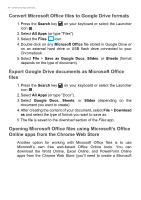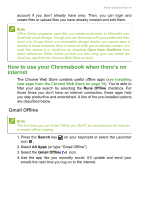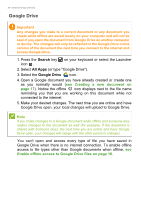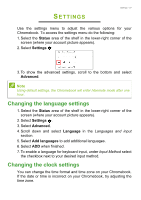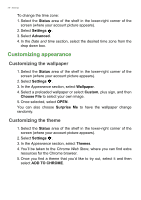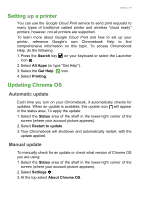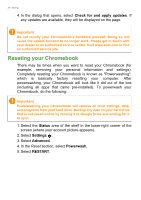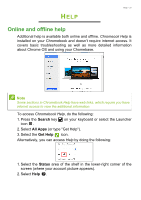Acer Chromebook 11 C771 User Manual W10 Non-Touch - Page 28
Customizing appearance, Customizing the wallpaper, Customizing the theme
 |
View all Acer Chromebook 11 C771 manuals
Add to My Manuals
Save this manual to your list of manuals |
Page 28 highlights
28 - Settings To change the time zone: 1. Select the Status area of the shelf in the lower-right corner of the screen (where your account picture appears). 2. Select Settings . 3. Select Advanced. 4. In the Date and time section, select the desired time zone from the drop down box. Customizing appearance Customizing the wallpaper 1. Select the Status area of the shelf in the lower-right corner of the screen (where your account picture appears). 2. Select Settings . 3. In the Appearance section, select Wallpaper. 4. Select a preloaded wallpaper or select Custom, plus sign, and then Choose File to select your own image. 5. Once selected, select OPEN. You can also choose Surprise Me to have the wallpaper change randomly. Customizing the theme 1. Select the Status area of the shelf in the lower-right corner of the screen (where your account picture appears). 2. Select Settings . 3. In the Appearance section, select Themes. 4. You'll be taken to the Chrome Web Store, where you can find extra resources for the Chrome browser. 5. Once you find a theme that you'd like to try out, select it and then select ADD TO CHROME.