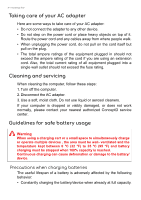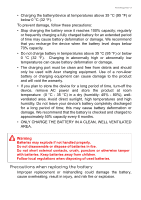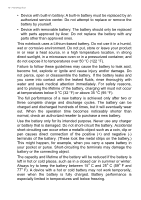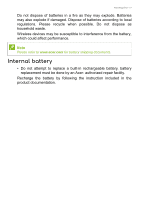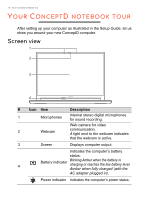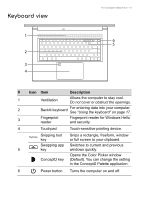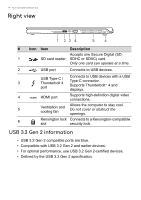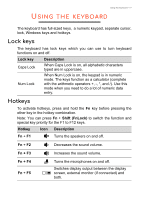Acer ConceptD 5 User Manual - Page 13
Keyboard view, Description
 |
View all Acer ConceptD 5 manuals
Add to My Manuals
Save this manual to your list of manuals |
Page 13 highlights
Keyboard view 1 2 3 4 Your ConceptD notebook tour - 13 6 5 # Icon Item Description 1 Ventilation Allows the computer to stay cool. Do not cover or obstruct the openings. 2 Backlit keyboard For entering data into your computer. See "Using the keyboard" on page 17. 3 Fingerprint reader Fingerprint reader for Windows Hello and security. 4 Touchpad Touch-sensitive pointing device. Snipping tool key Snips a rectangle, freeform, window or full screen to your clipboard. Swapping app Switches to current and previous 5 key windows quickly. ConceptD key Opens the Color Picker window (Default). You can change the setting in the ConceptD Palette application. 6 Power button Turns the computer on and off.

Your ConceptD notebook tour - 13
Keyboard view
#
Icon
Item
Description
1
Ventilation
Allows the computer to stay cool.
Do not cover or obstruct the openings.
2
Backlit keyboard
For entering data into your computer.
See "Using the keyboard" on page 17.
3
Fingerprint
reader
Fingerprint reader for Windows Hello
and security.
4
Touchpad
Touch-sensitive pointing device.
5
Snipping tool
key
Snips a rectangle, freeform, window
or full screen to your clipboard.
Swapping app
key
Switches to current and previous
windows quickly.
ConceptD key
Opens the Color Picker window
(Default). You can change the setting
in the ConceptD Palette application.
6
Power button
Turns the computer on and off.
2
1
4
3
5
6