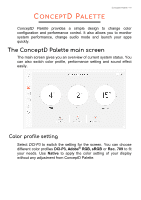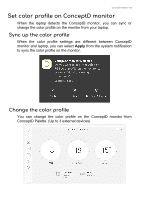Acer ConceptD 5 User Manual - Page 46
Adjust ConceptD Key, Manage the copied items in Clipboard
 |
View all Acer ConceptD 5 manuals
Add to My Manuals
Save this manual to your list of manuals |
Page 46 highlights
46 - ConceptD Palette Adjust ConceptD Key Press the ConceptD key to open the specific application more quickly. To change the ConceptD key setting, select the application from the drop down list under ConceptD Key . Manage the copied items in Clipboard Before you start to view the clipboard history, enable the option Turn on the Clipboard function to manage the copied items. Press Windows key + V to view the clipboard history. You can find all items, text, or images you copied and click the item you want to paste.

46 - ConceptD Palette
Adjust ConceptD Key
Press the ConceptD key to open the specific application more quickly.
To change the ConceptD key setting, select the application from the
drop down list under
ConceptD Key
.
Manage the copied items in Clipboard
Before you start to view the clipboard history, enable the option
Turn
on the Clipboard function to manage the copied items
.
Press Windows key + V to view the clipboard history. You can find all
items, text, or images you copied and click the item you want to paste.