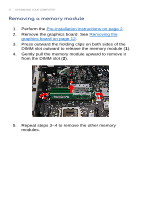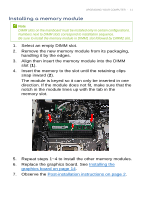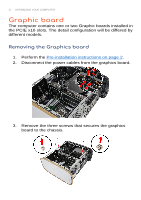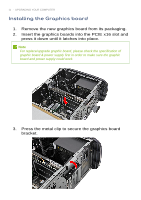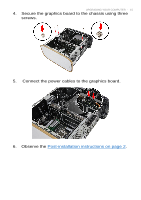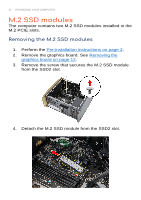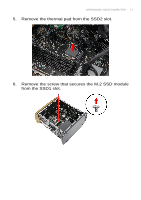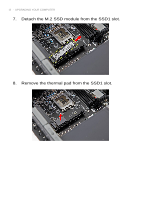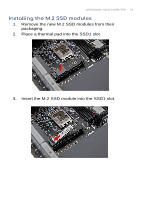Acer ConceptD 500 User Manual - Page 18
Installing the Graphics board
 |
View all Acer ConceptD 500 manuals
Add to My Manuals
Save this manual to your list of manuals |
Page 18 highlights
14 - UPGRADING YOUR COMPUTER Installing the Graphics board 1. Remove the new graphics board from its packaging. 2. Insert the graphics boards into the PCIE x16 slot and press it down until it latches into place. Note For replace/upgrade graphic board, please check the specification of graphic board & power supply first in order to make sure the graphic board and power supply could work. 3. Press the metal clip to secure the graphics board bracket.

-
UPGRADING YOUR COMPUTER
14
Installing the Graphics board
1.
Remove the new graphics board from its packaging.
2.
Insert the graphics boards into the PCIE x16 slot and
press it down until it latches into place.
3.
Press the metal clip to secure the graphics board
bracket.
Note
For replace/upgrade graphic board, please check the specification of
graphic board & power supply first in order to make sure the graphic
board and power supply could work.