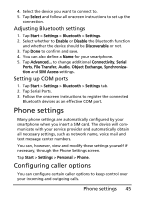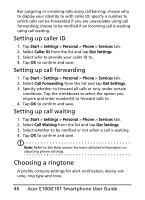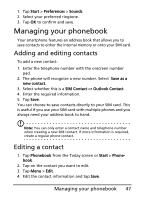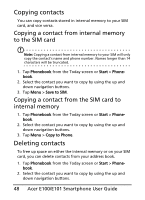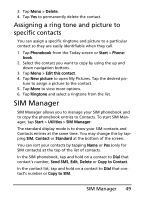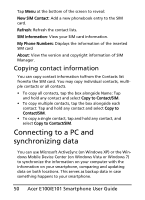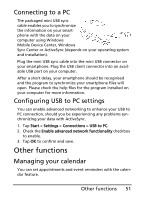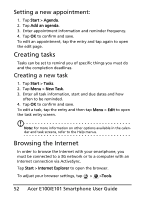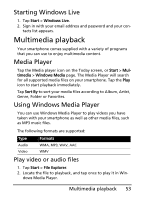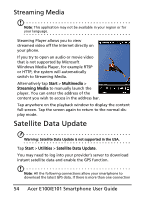Acer E101 User Manual - Page 50
Connecting to a PC and synchronizing data, Copying contact information - update
 |
View all Acer E101 manuals
Add to My Manuals
Save this manual to your list of manuals |
Page 50 highlights
Tap Menu at the bottom of the screen to reveal: New SIM Contact: Add a new phonebook entry to the SIM card. Refresh: Refresh the contact lists. SIM Information: View your SIM card information. My Phone Numbers: Displays the information of the inserted SIM card About: View the version and copyright information of SIM Manager. Copying contact information You can copy contact information to/from the Contacts list from/to the SIM card. You may copy individual contacts, multiple contacts or all contacts. • To copy all contacts, tap the box alongside Name: Tap and hold any contact and select Copy to Contact/SIM. • To copy multiple contacts, tap the box alongside each contact: Tap and hold any contact and select Copy to Contact/SIM. • To copy a single contact, tap and hold any contact, and select Copy to Contact/SIM. Connecting to a PC and synchronizing data You can use Microsoft ActiveSync (on Windows XP) or the Windows Mobile Device Center (on Windows Vista or Windows 7) to synchronize the information on your computer with the information on your smartphone, comparing and updating data on both locations. This serves as backup data in case something happens to your smartphone. 50 Acer E100/E101 Smartphone User Guide