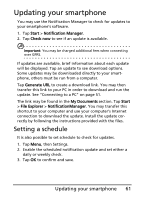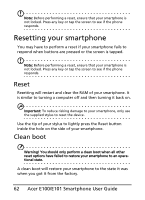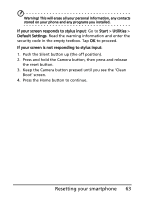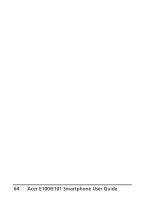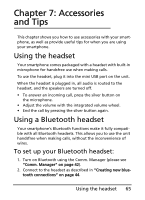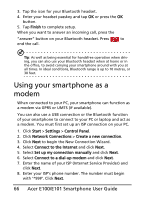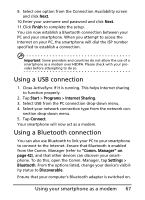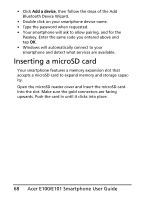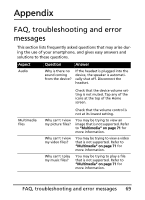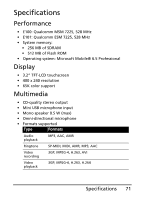Acer E101 User Manual - Page 66
Using your smartphone as a modem
 |
View all Acer E101 manuals
Add to My Manuals
Save this manual to your list of manuals |
Page 66 highlights
3. Tap the icon for your Bluetooth headset. 4. Enter your headset passkey and tap OK or press the OK button. 5. Tap Finish to complete setup. When you want to answer an incoming call, press the "answer" button on your Bluetooth headset. Press to end the call. Tip: As well as being essential for handsfree operation when driving, you can also use your Bluetooth headset when at home or in the office, to avoid carrying your smartphone around with you at all times. In ideal conditions, Bluetooth range is up to 10 metres, or 30 feet. Using your smartphone as a modem When connected to your PC, your smartphone can function as a modem via GPRS or UMTS (if available). You can also use a USB connection or the Bluetooth function of your smartphone to connect to your PC or laptop and act as a modem. You must first set up an ISP connection on your PC. 1. Click Start > Settings > Control Panel. 2. Click Network Connections > Create a new connection. 3. Click Next to begin the New Connection Wizard. 4. Select Connect to the Internet and click Next. 5. Select Set up my connection manually and click Next. 6. Select Connect to a dial-up modem and click Next. 7. Enter the name of your ISP (Internet Service Provider) and click Next. 8. Enter your ISP's phone number. The number must begin with '*99#'. Click Next. 66 Acer E100/E101 Smartphone User Guide