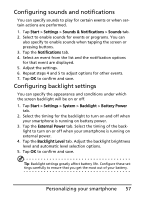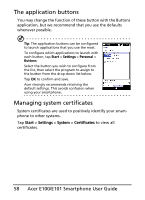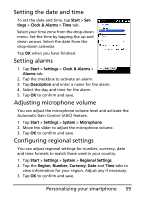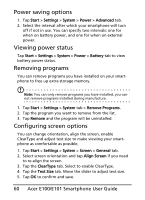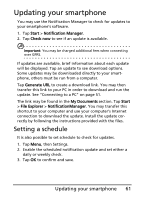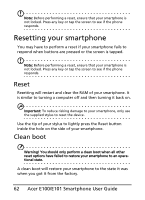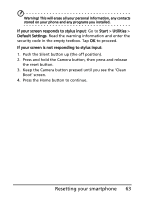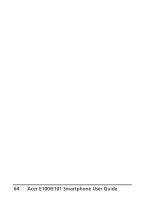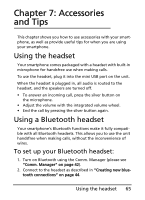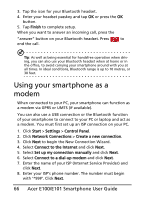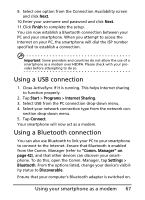Acer E101 User Manual - Page 62
Resetting your smartphone, Reset, Clean boot - reset button
 |
View all Acer E101 manuals
Add to My Manuals
Save this manual to your list of manuals |
Page 62 highlights
Note: Before performing a reset, ensure that your smartphone is not locked. Press any key or tap the screen to see if the phone responds. Resetting your smartphone You may have to perform a reset if your smartphone fails to respond when buttons are pressed or the screen is tapped. Note: Before performing a reset, ensure that your smartphone is not locked. Press any key or tap the screen to see if the phone responds. Reset Resetting will restart and clear the RAM of your smartphone. It is similar to turning a computer off and then turning it back on. Important: To reduce risking damage to your smartphone, only use the supplied stylus to reset the device. Use the tip of your stylus to lightly press the Reset button inside the hole on the side of your smartphone. Clean boot Warning! You should only perform a clean boot when all other reset options have failed to restore your smartphone to an operational state. A clean boot will restore your smartphone to the state it was when you got it from the factory. 62 Acer E100/E101 Smartphone User Guide