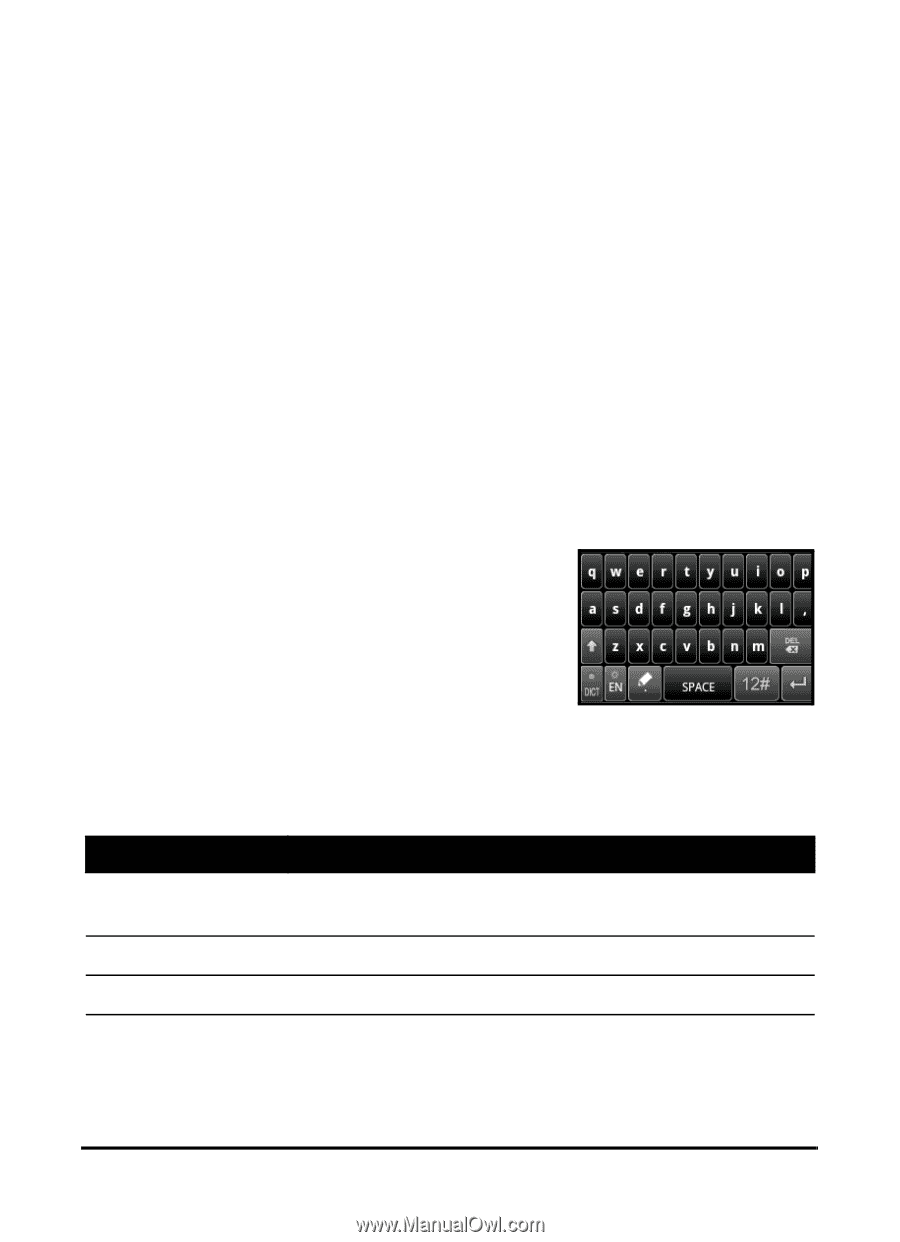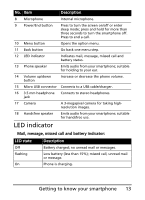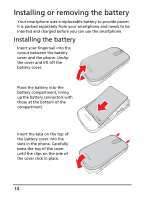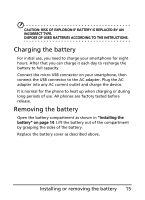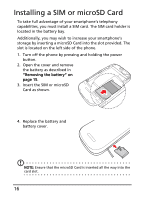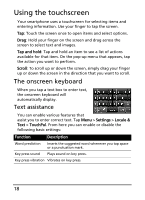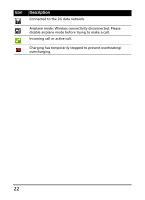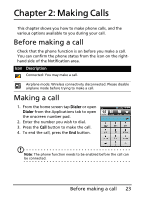Acer E110 User Manual(US) - Page 18
Using the touchscreen, The onscreen keyboard
 |
View all Acer E110 manuals
Add to My Manuals
Save this manual to your list of manuals |
Page 18 highlights
Using the touchscreen Your smartphone uses a touchscreen for selecting items and entering information. Use your finger to tap the screen. Tap: Touch the screen once to open items and select options. Drag: Hold your finger on the screen and drag across the screen to select text and images. Tap and hold: Tap and hold an item to see a list of actions available for that item. On the pop-up menu that appears, tap the action you want to perform. Scroll: To scroll up or down the screen, simply drag your finger up or down the screen in the direction that you want to scroll. The onscreen keyboard When you tap a text box to enter text, the onscreen keyboard will automatically display. Text assistance You can enable various features that assist you to enter correct text. Tap Menu > Settings > Locale & Text > TouchPal. From here you can enable or disable the following basic settings: Function Description Word prediction Inserts the suggested word whenever you tap space or a punctuation mark. Key press sound Plays sound on key press. Key press vibration Vibrates on key press. 18