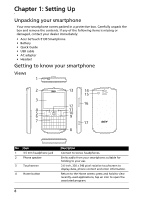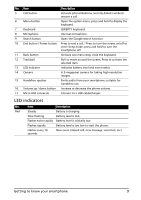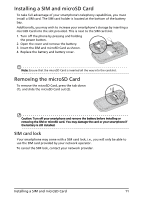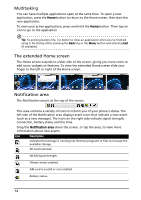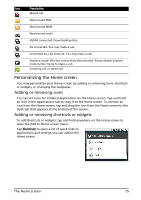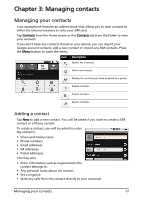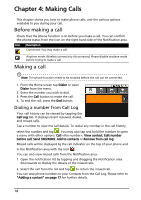Acer E130 User Manual - Page 13
The QWERTY keyboard, The Home screen
 |
View all Acer E130 manuals
Add to My Manuals
Save this manual to your list of manuals |
Page 13 highlights
The QWERTY keyboard 1 2 No. Item 1 Caps 2 Fn 3 Sym 4 Mail 6 5 4 3 Description Enables typing in upper case. Press once (abc mode) Press twice (abc mode) Press once (ABC mode) Type the next character in upper case. Switch to ABC mode. Switch to abc mode. Enables typing the numbers / symbols indicated in the upper right-hand corner of each key. Press once (abc mode) Type a number or symbol for the next character. Press twice (abc mode) Switch to numbers and symbols mode. Press once (123 mode) Switch to the previous character mode. Opens the symbols table. Short press Long press Enter messaging. This is customizable in Settings > Mail Key Setting Enable and disable silent mode. 5 Enter key 6 Delete key Moves the cursor to the next line. Deletes the character to the left of the cursor. The Home screen After rebooting, your smartphone will display the Home screen. This screen gives you quick, icon-based access to many of the frequently used features of your smartphone. The first time you start your smartphone, you will see some icons on the screen. At the bottom of the screen is the Applications tab which lists all the applications you have installed. Tap the tab to open the Applications tab. Tap an icon to open the application. The QWERTY keyboard 13